Renderer Window
Ventuz is a realtime WYSIWYG design application.
The Renderer Window shows the rendering result of the Scene/Presentation and updates it every frame.
Additionally some information can be displayed as overlay graphics like Performance Statistics or Transformation Gizmos for the in-renderer editing.
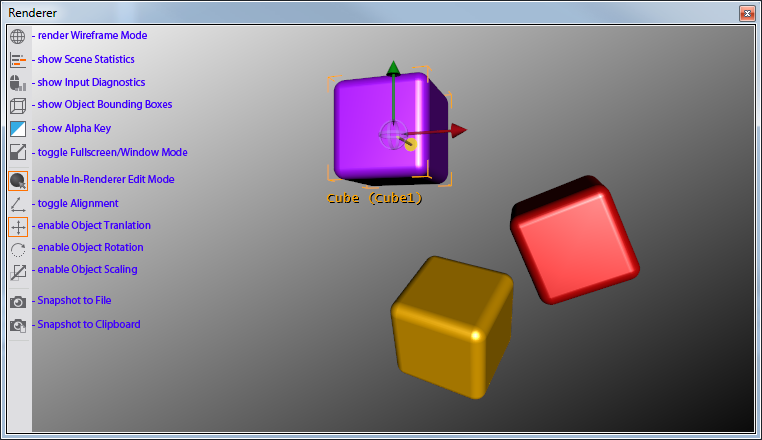
On the left side of this window is a column of buttons. A short hint to their functionality is printed in the screenshot above. These buttons are also available in the button bar at top of the Designer. This is necessary because in Fullscreen mode the buttons are not available in the Renderer window any more. To change between Window and Fullscreen mode press Alt + Enter.
All rendering options are also available as Live Option in the Configuration Editor.
If the In-Renderer Editing is enabled, it is possible to select/move/rotate/scale objects directly in the Renderer window by clicking and dragging the corresponding object handles. Note that in this mode the scene logic does not receive any Mouse and Keyboard events!
| Tab | Toggle In-Renderer Editing | |
| A | Toggle Alignment mode | |
| T | Translate mode | |
| R | Rotate mode | |
| S | Scale mode |
If the Render Point point is set on a Hierarchy node, it is possible to change the camera view in the Renderer window interactively:
 drag drag | Rotate object | |
 drag drag | Rotate camera | |
 drag drag | Pan camera | |
turn  | Zoom camera | |
 double-click double-click | Reset camera |