Content Editor
Table of Contents
The Content Editor is where the rendering elements defined in the Hierarchy Editor are assigned their input. It manages both the assets and the "logic" of a scene and through Bindings establishes connections between the different nodes.
The Content Editor is where the rendering elements defined in the Hierarchy Editor are assigned their input. It manages both the assets and the "logic" of a scene and through Bindings establishes connections between the different nodes.
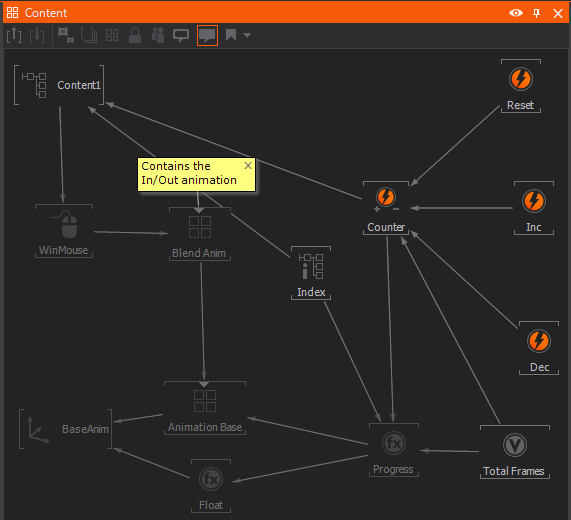
Both Hierarchy and Content Editor share many concepts and are interconnected. The reader is strongly advised to read the documentation on the Hierarchy Editor before proceeding.
A Comparison
As opposed to the Hierarchy Editor, the Content Editor visualizes its content as a network of nodes rather than a hierarchy. There is no defined order in which information travels along the bindings. Instead, the validation mechanism inside Ventuz ensures that all nodes are correctly updated before rendering starts.
Two nodes are connected by a line if at least one property of one is bound to a property of the other. The binding relationship can be bidirectional in which case both ends of the line have an arrow head. To remove a binding, click on the line and a list of all bound properties opens. By selecting one of the entries, the respective binding will be removed. To remove all bindings of a node, select the node and press SHIFT + DEL or select Unbind from the Edit Menu.
Sometimes you want to add a node in between an existing connection between two nodes. To do so you can just grab a node from the Toolbox and drop it on a Binding if there is only one connection that fit the value type the node is inserted otherwise you get a list of available possibilities.
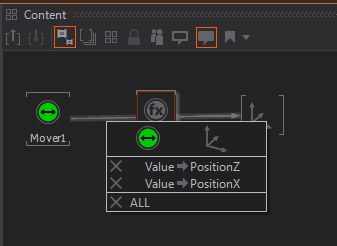
A collection of Content nodes can be collapsed under a Hierarchy node. To collapse and uncollapse node click the right mouse button. This is also possible via context menu and the commands in the Content Editor toolbar.
After some time working with the Content Editor you might notice that some nodes are hidden at times - they are collapsed behind other nodes. Nodes are collapsed behind Content nodes automatically when they are not a direct or indirect source of any of the selected Hierarchy Nodes. You can uncollapse a node stack by right-clicking it. You can uncollapse all currently visible node stacks in the Content Editor with CTRL + SHIFT + X. You might have to do this repeatedly to uncollapse the whole network of nodes in the Content Editor.
Copy
Content Nodes can be copied by simple CTRL + C, CTRL + V. To copy a single content node without the bound content select the node with CTRL. CTRL + P will duplicate the node and place the copy next to the original one. CTRL + SHIFT + P duplicates the node and creates binding to the existing source nodes.
Zoom
Since the number of content nodes in a scene can get quite large, the Content Editor only visualizes a part of the network. By moving the mouse wheel, the user can zoom in or out of the network. Pan the Content Editor by pressing
When selecting a node in the Hierarchy Editor, the hierarchy node and all content nodes directly or indirectly connected to that node will be shown as well as all content nodes currently not bound to any other node.
The position of the individual nodes can be arranged by the user by clicking and dragging nodes. Each node can be assigned a name by double-clicking on the node name or pressing F2. As with the Hierarchy Editor, parts of the network can be collapsed by clicking on a node. To reach the Context menu, press and hold for a few seconds.
Nodes displayed in the Content Editor can be grouped into Content Families to assure the relative positioning of the nodes in such a Family and to visualize a functional relationship. Select some nodes with the rectangular selection or by clicking on nodes with a pressed SHIFT. Pressing CTRL + SHIFT + F will create a Content Family for the nodes and visualize this with a gray rectangle around them in the Content Editor.
Content nodes can be drawn in a Small version to save space in the Content Editor. Just press CTRL + T to toggle the size of a Content node.
Container & Families
Since complex scenes can require a large rendering hierarchy, Ventuz offers a number of features to give further structure to a scene. The Content Editor can group nodes in Families by drawing a gray rectangle around them. This does not change the functionality but is simply a visual queue to the user that these nodes belong together. To create a family, select multiple nodes in the Content Editor and then either right click and hold untill a menu pops up or press CTRL + SHIFT + F. It is also possible to use the little family button on the top of the Content Editor. And pressing the eye icon in the upper right corner of the Content Editor allows to en/disable, besides other things, the option to always show all family members when one corresponding node is selected.
The topic of containers is so important that it will be discussed more in-depth under Containers and Interfaces
Annotations
When coloring is not enough, the user can also add a "note" to a node by selecting the node and then choosing Annotation from the top menu or the context menu (pressing and holding the right mouse button until the menu appears). The box can contain any HTML formatted text, thus being the ideal place to leave notes (i.e. keyboard shortcuts, ...) to the person that will actually run the show or to a colleague also working on the same scene.
For more information about Annotations take a look at this Page