Setting up the Environment
Table of Contents
Director is a control application in that it by itself cannot create any 3D output. Instead, it manages one or multiple Ventuz Presentation Runtimes and instructs them what to do. The presentation runtimes interpret those commands, load the required Ventuz scenes and assets, play animations and do everything else that is required to produce the appropriate 3D output. Therefore setting up the Ventuz environment and machine communication is of great importance.
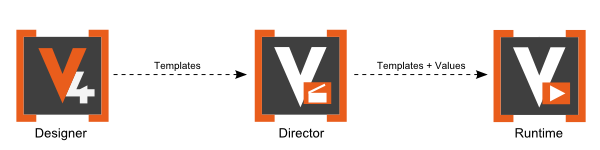
Channels
Director is build around the concept of channels, separate feeds of content. Much like an audio application can have separate channels for vocals, guitars and drums which are then mixed to produce a single song, Director can provide multiple channels to manage separate content within a single show. A channel allows multiple machines to connect to the same stream of templates or to have multiple layers of content on the same machine. For example, a single operator may drive content of a game show on a big wall of displays in one channel while also controlling separate displays for the audience that contain total different information in another channel.
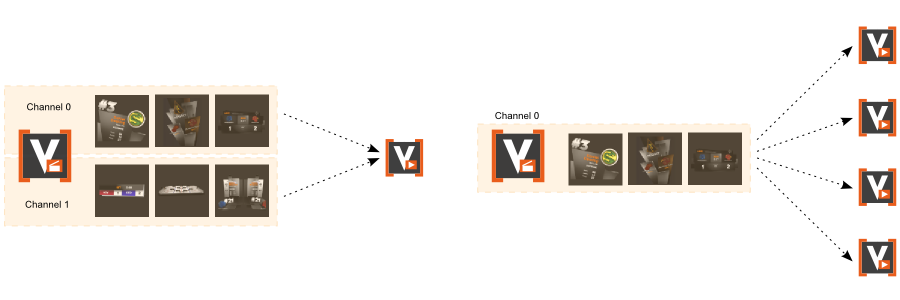
A typical Director show consists of a single channel. This is sufficient for the majority of applications and the reason why most of this documentation won't explicitly refer to multiple channels. All concepts of Director that are introduced in the following chapters extend to working with multiple channels and it is therefore left to the later chapters such as Topology or Channel Configuration to discuss the more advanced scenarios.
Topology
Which machines are actually attached to a channel is specified in the active Topology. A topology can be created, modified and saved via the Topology Editor which is usually done by the IT department managing the machines way before any show is run on a given setup. The Ventuz Director operator simply selects the correct topology from the empty workbench and launches his show.
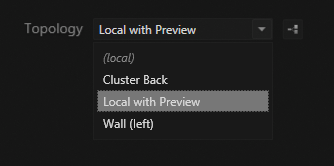
In addition to the topologies stored in the local machine's configuration folder, the list of available topologies always contains a simply default topology for the local machine called (local). This configuration is ideal for new users that want to learn Director, working with remote machines is discussed in a dedicated chapter.
Ventuz Machine Service (VMS)
Director talks to a Ventuz Runtime via the Ventuz Machine Service (VMS). This Windows service is installed during your Ventuz installation process and will be automatically started whenever the machine reboots. The main purpose of the VMS is to broadcast machine information onto the local network and allow Director to start an instance of the presentation runtime, even if Director is running on a different machine!
For Director to be able to talk to the VMS, any installed firewall has to allow TCP communication on the port 19401!
The user interface for the VMS is pretty minimal. By clicking on the VMS icon in the Windows system tray, the operator can specify project folders that should be made available via the VMS and trigger a re-scan of those folders. When Director tells a VMS to start the Ventuz Runtime, the VMS searches those folders for the required local copy of the project.
clicking on the VMS icon in the Windows system tray, the operator can specify project folders that should be made available via the VMS and trigger a re-scan of those folders. When Director tells a VMS to start the Ventuz Runtime, the VMS searches those folders for the required local copy of the project.
If Director reports an error as it failed to find a project, make sure your project is located in a folder (or sub-folder of) that is part of the VMS configuration list and trigger a manual scan of projects.
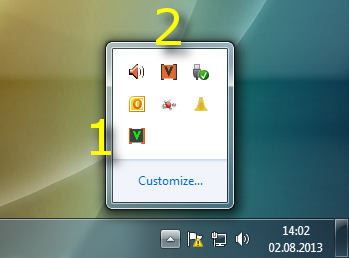
- VMS with a valid connection to a Ventuz Runtime (green status)
- A running Ventuz Runtime
The VMS provides much more functionality such as remote hardware configuration but for the scope of this manual, starting the Presentation Runtime and locating projects is its sole purposes. For more information on the VMS, see Ventuz Machine Service in the Ventuz Designer user manual.
Pipes
Each channel connects to two so-called pipes provided by the Ventuz Runtime: Program and Preview. Each pipe has an independent output and a template engine that controls the content shown on that pipe. Both can be configured inside the Audio/Video section of the Ventuz Machine Configuration Tool. The Program Pipe usually shows the final result the audience will see. The Preview Pipe is used to provide visual feedback to the operator while he is editing a template.
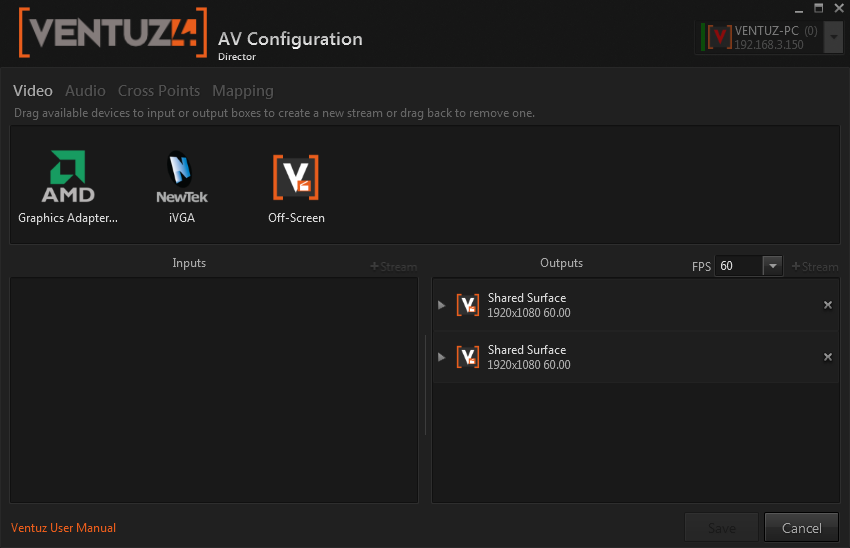
The output of a pipe can be one of three types:
- An Off-Screen Surface (default): The Ventuz Runtime will render its output on to a texture that is shown right inside Director. The two output windows in the introduction for example were powered by two off-screen surfaces, one for program and one for preview.
- A Graphics Adapter: The output will not be available inside Director but appear as a separate full-screen window on the display attached to the graphics adapter.
- An SDI output signal: If the pipe's output is configured to use an SDI board, the output will neither be available inside Director nor on-screen. Instead, it will be send to the output of the SDI board and from there to a TV screen. This is typically used in broadcasting environments.
For example, an operator sitting in a TV broadcast station might have the program pipe configured to use an SDI output which goes to the mixing desk. The preview will be an off-screen surface so the operator sees what he is editing or another SDI board if other people inside the broadcasting room are interested in that as well.
The default of having two off-screen surfaces is great for learning Director since the user has both a working program and preview window inside Director. However, a production configuration would at least assign the program pipe to either SDI or graphics adapter since otherwise no one except the operator sees the output signal!
Application Options
Director has various options to configuration the application itself and adjust it to the working environment the operator's workflows. For example, on a dedicated operator machine it might be advisable to have Director launch in fullscreen mode by default.
The application options can be accessed via Tools / Options in the main menu.