Find and Replace Dialog
It is possible to perform several Search and Replace operations in Ventuz Designer.
As with nearly every Windows application CTRL + F brings up the following Find / Replace dialog:
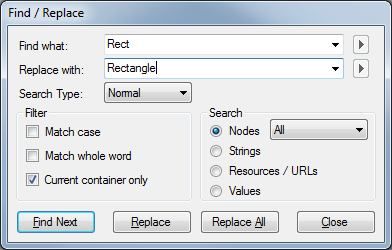
There are four different categories of objects that can be searched:
- Node names (optionally filtered by the Node category)
- String property values
- Resources identified by a URL
- All property values
This Find and Replace dialog can handle so called wildcards to substitute one or multiple characters by any character in a specified range. Wildcards can be used in the Find what text field if the Search Type is set to Wildcards.
Supported wildcards are:
- * : represents zero or any number of characters
- ? : represents exactly one character
- # : represents exactly one digit
- [a-f] : represents any single character in the specified set
- [!a-f] : represents any single character not specified in the set
Click on the arrow button on the right side of the Find what field to see all available wildcard characters. If the search category is set to Resources / URLs the arrow buttons can be used to specify a certain resource file in a File Browser. This makes it possible to replace all occurrences of e.g. a certain image with another image.