Texture Generator
 | Texture Generator | This node generates a procedural texture based on user-defined parameters. |
The Texture Generator creates procedural images by using various mathematical functions. These images are calculated on the fly and are not stored as files.
Like any other image source, the output generated by the Texture Generator node has to be converted to a Texture using an Image to Texture node. The image generated by the Texture Generator can be further enhanced and tweaked by applying Image Filter and Image Transformations.
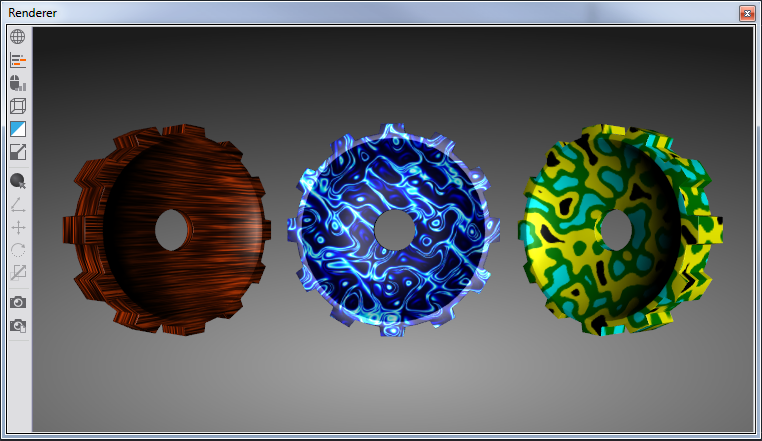
The Texture Generator dialog can be opened by clicking on '...' in the Parameters property field. The Width and Height of the image to be created can be defined by the respective properties. Since all images are calculated on the fly, larger images slow down loading of a scene. Activating Seamless will generate images that can be tiled without visible borders. This allows wrapping the image later on using Texture Mapping, e.g. for environmental textures or background moods.
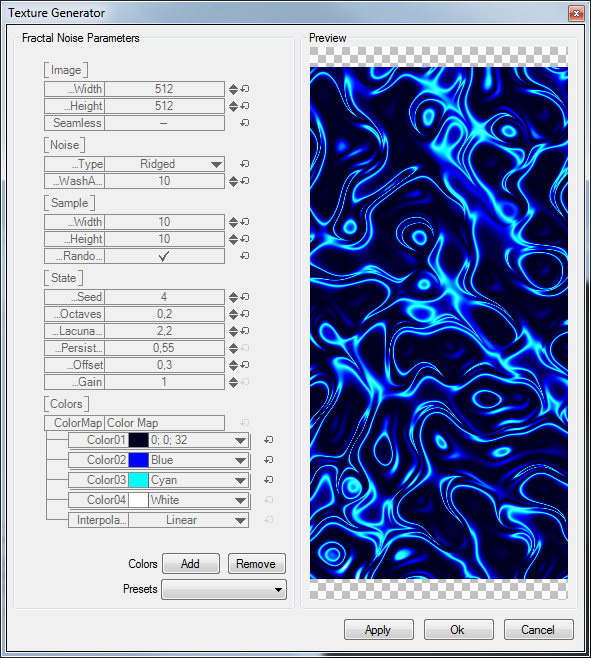
Image are not calculated in real-time. Press the Apply button to view changes made to the Texture Generator settings. Press OK to accept all settings and exit the Texture Generator. Only then the modified texture will be updated in the renderer output.
The property NoiseType offers five noise algorithms to chose from. Each type offers State parameters to modify the image result. The number of State parameters differs with the NoiseType setting. The Sample parameters define the scope of the image generated. Higher values result in a higher display detail. SampleRandomOrigin causes the noise algorithm to start at a random position - otherwise the start position is fixed
The following State parameters are used to define the overall style of the image created. Depending on which Noise type you use, some of the parameters are not available.
| Octave | The number of layers that are added together to form the final image. |
| Lacunarity | Controls the relative scaling of each successive calculation layer. |
| Persistence | Persistence refers to the amount of contribution smaller scales make to the overall texture. A higher persistence will result in a noisier, more complicated looking texture, where the fine details are strong and drastic. |
| Offset | Controls the amount of details added by successive overlays. Details are greater away from the Offset and smaller near the Offset. |
| Gain | Determines the range of values created by the function. The higher the number, the greater the range. Can be used to bring out additional details in a texture where extremes are normally clipped off. |
The Colors properties can be used to tint the image. You can add or remove additional colors by pressing Add or Remove or load one of the existing templates from the drop-down menu.