Toolbox and Repository
Table of Contents
The Toolbox contains all the Nodes that ship with Ventuz. Each node is either a Hierarchy Node (brackets to the left and right of the icon) or a Content Node (brackets at the top and bottom of the icon) and belongs to exactly one category (i.e. World, Interaction, ...). Some of the entries shown in the Toolbox represent more than one node which is visualized by lines to the lower right that represent a stack underneath the icon. click  on those entries will show all nodes that belong to that set of similar nodes.
on those entries will show all nodes that belong to that set of similar nodes.
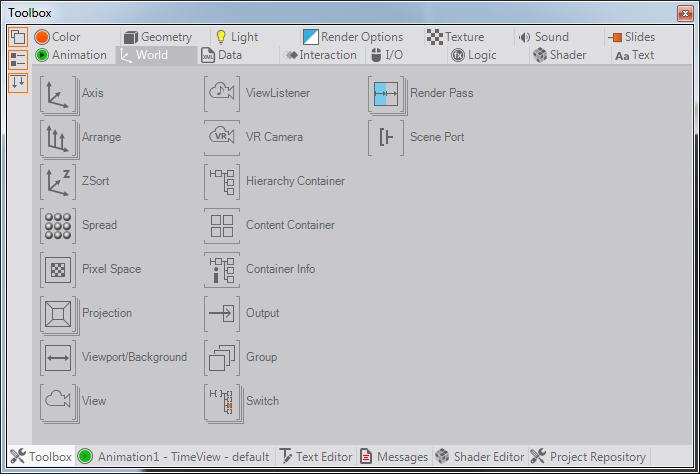
A node can be added to the scene by dragging it from the Toolbox to the appropriate editor, depending on the node type (Hierarchy or Content).
For some nodes, such as the Texture node, dragging the set representative into the scene will activate a wizard that will ask for the desired derived type at the end of the drag & drop operation. The wizard will then create additional nodes which are necessary for correct operation. This is different from right-clicking the set representative and choosing the specialized node, which will only add that one node to the scene.
Descriptions of the individual nodes can be found here.
Fast Toolbox
The Fast Toolbox offers a faster way of accessing Toolbox nodes than by using the Toolbox window itself. The Fast Toolbox can be opened anywhere on the screen by pressing SPACE if the Hierarchy or Content Editor has the window focus. Ventuz offers two types of Fast Toolboxes. Which Fast Toolbox is used can be selected in the Options dialog window available in the Tools main menu.
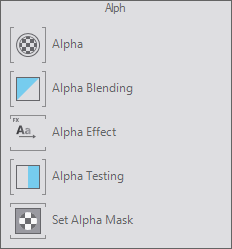
The Alphabetical Toolbox lists all nodes, sorted alphabetically. By entering characters, the nodes listed will be filtered. Nodes can be directly drag&dropped from the Alphabetical Fast Toolbox.
The Categorized Fast Toolbox lists all Toolbox Window tabs in a list. Nodes can be access from the toolbox by either clicking on a topic with the mouse or by pressing the keyboard shortcut displayed on the left side of a topic. This will open the appropriate sub menu listing all available nodes in that category.
Repository
Although each Ventuz scene is built from the individual nodes available in the Toolbox, there are often self-contained subtrees of functionality or reoccurring patterns. For example, a button may always use a certain texture, a certain animation when pressed and so on. The only thing that changes is the label and where it is positioned in the scene. The same button may even be used not only multiple times in a scene but also in multiple projects.
Storing common design elements in the repository will tremendously reduce the time required to build a scene.
The Repository window lets the user store either individual nodes or subtrees of nodes by dragging them into the Repository (for Content Nodes, press and hold CTRL while dragging  them to the Repository). Each such combination of nodes can be given a new name and icon with which they will be represented in the Repository. The Repository is therefore very similar to the Toolbox in that it acts as a palette of design elements, just at a higher-level of abstraction and in a user-defined way. The former can, for example, be used as a common design repository which is shared throughout a company, or even used to sell customized Ventuz functionality to other parties.
them to the Repository). Each such combination of nodes can be given a new name and icon with which they will be represented in the Repository. The Repository is therefore very similar to the Toolbox in that it acts as a palette of design elements, just at a higher-level of abstraction and in a user-defined way. The former can, for example, be used as a common design repository which is shared throughout a company, or even used to sell customized Ventuz functionality to other parties.
There are three types of Repository:
- A Project Repository is stored inside the project folder structure. When a project is opened, Ventuz will automatically scan for any repository within the project folder and add it to the list of available repository in the main menu bar.
- A System Repository is stored within the Public Documents/Ventuz3/Repositories folder of the Windows installation. This folder is scanned in the same way as project repositories but due to its location is available to all users and all projects.
- A User Repository is stored somewhere outside the project. The user specifically has to browse and open this repository.
A repository can be opened by checking the respective menu entry under Repository in the main menu bar. Which Repositories have been opened will be stored as part of the Window Layout (see View/WindowLayout/Save Project Layout in the main menu bar).