Supported Hardware Vendors
Table of Contents
This page summarizes the various brands of video input and output devices supported by Ventuz. This includes
- GPUs
- Capture and Playback for SDI, VGA, HDMI, DVI, Display Port, Network protocols and consumer devices like Webcams.
- Camera Tracking Systems
- General Purpose IO
SDI
Before getting to the individual Vendors here is an overview of SDI capabilities and formats
About SDI Formats and Standards
The number of SDI formats has grown a lot since the introduction of 4k Formats. Here is summary of common standards.
| Data Rate | SMPTE | Links | Resolution, Maximal Framerate, Description | ||||
|---|---|---|---|---|---|---|---|
| 270 Mb/s | 525i60, 625i50 | ||||||
| ST 259 | SD | full raster | |||||
| 1.5 Gb/s | 1080i60, 1080p30, 720p60 | ||||||
| ST 292-1 | HD | full raster | |||||
| 3.0 Gb/s | 1080p60 | ||||||
| ST 425-1 | 3GA | LevelA : full raster | |||||
| ST 372 | 2xHD | interleaved lines | |||||
| ST 425-1 | 3GB | LevelB : 3G link carries a HD Dual Link stream muxed | |||||
| 6.0 Gb/s | 2160p30 | ||||||
| none | 4xHD | image quadrants | |||||
| ST 425-3 | 2x3GB | 2x 3G Level B-DS links carry 4 HD streams as two samples interleaved | |||||
| ST 2081-10 | 6G | full raster | |||||
| 12.0 Gb/s | 2160p60 | ||||||
| none | 4x3GA | image quadrants | |||||
| ST 425-5 | 4x3GA | 4 3G links as two samples interleaved | |||||
| ST 2081-11 | 2x6G | interleaved pixels across 2 streams | |||||
| ST 2082-10 | 12G | full raster | |||||
| 24.0 Gb/s | 4320p30 | ||||||
| none | 4x6G | image quadrants | |||||
| ST 2081-12 | 4x6G | interleaved pixels across 4 streams | |||||
| 48.0 Gb/s | 4320p60 | ||||||
| none | 4x12G | image quadrants | |||||
| ST 2082-12 | 4x12G | interleaved pixels across 4 streams | |||||
- In this table and the following table, a framerate of 60 includes 59.94, 50, 48 and 47.96. A framerate of 30 includes 29.98, 25, 24 and 23.98.
- 3G comes in two variants that are incompatible to each other: Level A and Level B. This can lead to compatibility problems, especially with old boards, please check the board compatibility carefully.
- quad link 2160p60 comes in two versions: as image quadrants and as SMPTE ST 425-5 two sample interleaved, and please, you have to check board compatibility carefully.
- quad link 2160p60, in both versions, can be based on 3G Level A or 3G Level B. Ventuz supports only Level A.
| Format | SD | 1080i60 | 1080p60 | 2160p30 | 2160p60 | 4320p30 | 4320p60 | |||||||||
|---|---|---|---|---|---|---|---|---|---|---|---|---|---|---|---|---|
| Links | SD | HD | 2xHD | 3G A | 3G B | 4xHD | 2x3G B | 6G | 4x3G A | 4x3G A | 2x6G | 12G | 4x6G | 4x12G | ||
| SMPTE ST | 259 | 292-1 | 372 | 425-1 | 425-1 | none1 | 425-3 | 2081-10 | none1 | 425-52 | 2081-11 | 2082-10 | none1 | 2081-12 | none1 | 2081-22 |
| Deltacast | ||||||||||||||||
| DELTA-12G1c-hmi10-elp | X | X | - | X | X5 | X | X | no key3 | X | X | - | no key3 | - | - | - | - |
| DELTA-12G-ELP-H-4C | X | X | - | X | X5 | X | X | X | X | X | - | X | X | X | X | X |
| DELTA-12G-ELP-H-2C | X | X | - | X | X5 | X | X | X | X | X | - | X | - | - | - | - |
| DELTA-3G-elp-key-d 4k | X | X | X | X | X5 | X | X | - | X | X | - | - | - | - | - | - |
| DELTA-3G-elp-key-d 2k | X | X | x | X | X5 | X | X | - | - | - | - | - | - | - | - | - |
| DELTA-3G-elp-d 4c/8c | X | X | X | X | X5 | no key3 | no key3 | - | no key3 | no key3 | - | - | - | - | - | - |
| DELTA-3G-elp-2key-d 22/44 | X | X | X | X | X5 | X | X | - | - | - | - | - | - | - | - | - |
| DELTA-3G-* | X | X | - | X | X5 | - | X | - | - | - | - | - | - | - | - | - |
| DELTA-HD-e-key 22/11 | X | X | - | - | - | - | - | - | - | - | - | - | - | - | - | - |
| DELTA-HD-ELP-D-44/80 | X | X | X | - | - | X | - | - | - | - | - | - | - | - | - | - |
| DELTA-HD-* | X | X | - | - | - | - | - | - | - | - | - | - | - | - | - | - |
| FLEX-12G 10 01 | X | X | - | X | X5 | no key3 | no key3 | no key3 | no key3 | no key3 | - | no key3 | - | - | - | - |
| FLEX-3G 40 04 | X | X | X | X | X5 | - | - | - | no key3 | no key3 | - | - | - | - | - | - |
| Black Magic Design | ||||||||||||||||
| Decklink 8K Pro | X | X | no key3 | X | X | - | no key3 | X | - | - | - | X | - | X | - | X |
| Decklink 4K Extreme 12G | X | X | no key3 | X | X | - | no key3 | X | - | - | no key3 | X | - | - | - | - |
| Decklink 4K Extreme | X | X | no key3 | X | X | - | no key3 | X | - | - | out only | - | - | - | - | - |
| Decklink HD Extreme 3 | X | X | - | X | X | - | - | - | - | - | - | - | - | - | - | - |
| Decklink Duo/Quadro 2 | X | X | - | X | X | - | - | - | - | - | - | - | - | - | - | - |
| Decklink Mini Monitor 4K | X | X | - | X | X | - | - | X | - | - | - | - | - | - | - | - |
| Decklink Mini Recorder 4K | X | X | - | X | X | - | - | X | - | - | - | - | - | - | - | - |
| UltraStudio HD Mini | X | X | - | X | X | - | - | - | - | - | - | - | - | - | - | - |
| Aja | ||||||||||||||||
| Kona 5 4 | X | X | - | X | X | no key3 | no key3 | X | no key3 | no key3 | - | X | X | X | X | X |
| Kona 4 | X | X | - | X | X | no key3 | no key3 | - | no key3 | no key3 | - | - | - | - | - | - |
| Kona 3 | X | X | - | X | - | - | - | - | - | - | - | - | - | - | - | - |
| Kona LHi | X | X | - | X | - | - | - | - | - | - | - | - | - | - | - | - |
| Kona LHe+ | X | X | - | - | - | - | - | - | - | - | - | - | - | - | - | - |
| Corvid 44 12G 4 | X | X | - | X | X | - | - | X | - | - | - | X | X | X | X | X |
| Corvid 88 | X | X | - | X | X | X | X | - | X | X | - | - | - | - | - | - |
| Io 4k Plus | X | X | - | X | X | no key3 | no key3 | - | no key3 | no key3 | - | - | - | - | - | - |
| Io X3 | X | X | - | X | X | - | - | - | - | - | - | - | - | - | - | - |
| Io 4K | X | X | - | X | X | no key3 | no key3 | - | no key3 | no key3 | - | - | - | - | - | - |
| Io XT | X | X | - | X | - | - | - | - | - | - | - | - | - | - | - | - |
| Datapath | ||||||||||||||||
| Vision LC SDI | X | X | - | X | X | - | - | - | - | - | - | - | - | - | - | - |
| Vision AV SDI | X | X | - | X | X | - | - | - | - | - | - | - | - | - | - | - |
| Format | SD | 1080i60 | 1080p60 | 2160p30 | 2160p60 | 4320p30 | 4320p60 | |||||||||
| Links | SD | HD | 2xHD | 3G A | 3G B | 4xHD | 2x3G B | 6G | 4x3G A | 4x3G A | 2x6G | 12G | 4x6G | 4x12G | ||
| SMPTE ST | 259 | 292-1 | 372 | 425-1 | 425-1 | none1 | 425-3 | 2081-10 | none1 | 425-52 | 2081-11 | 2082-10 | none1 | 2081-12 | none1 | 2081-22 |
- 1 4 links as image quadrants
- 2 4 links in a two sample interleaved pattern
- 3 no key: no key + fill / external keying / internal keying modes
- 4 Kona5 : limitiation apply based on chosen firmware / personality (see below for details)
- 5 Some Deltacast boards have problems with 3G B audio and keying
Boards are also limited by the number of connectors and capabilies from the table below. For instance, a Delta-3G 11 with one input and one output can not do key+fill because that would require two outputs, and it can not do internal hardware keying because in the table below it says that "DELTA-3G-*" boards can not do internal hardware keying.
SDI Feature Comparison Table
Ventuz allows you to use multiple SDI boards from different vendors at the same time. The amount of simultaneous streams depends on the used boards, the video formats and speed of the main boards PCI-Express slots.
Feature summary and exlenation of sortcuts:
- k+f : output key + fill as separate SDI streams to connect to an external keyer.
- keyer : internal hardware keying modes available.
- duplex : independent input and output streams, multiple input and output streams
- multiformat : when independent streams are supported, can we mix multiple formats? Timebase means multiple formats are supported, but they must be all dropframe or none dropframe.
- bypass : hardware watchdog can bypass SDI signal on catastrophic failure.
- Timecode : timecode reception
- AFD : reception of active format description
- tracking : synchronize tracking network packets with SDI house clock, requirement for all camera tracking system.
- ECK : external chroma keying: output foreground as key+fill, background as fill only and garbage matte as key only on 4 output jacks.
- HDR : high dynamic range
- Specials :
- key-input : while doing internal keying, one can use the input signal for 3d rendering
- key-delay : internal hardware keying with delayed input, used for transitions from normal keying to 3d rendering (DVE).
- softkey : keying using an ordinary input and output stream, using the GPU as a keyer.
- RGB444 : support RGB 4:4:4 in addition to YUV 4:2:2 for SDI streams
| Deltacast | |||||||||||||
|---|---|---|---|---|---|---|---|---|---|---|---|---|---|
| Series / Model | audio | autodetect | k+f | keyer | duplex | multiformat | bypass | Timecode | AFD | Tracking | ECK | HDR | Specials |
| DELTA-12G-* | yes | yes | yes | - | yes | timebase | - | yes | yes | yes | yes | yes | softkey |
| DELTA-3G-elp-key-d 4k | yes | yes | yes | yes | yes | timebase | (yes)6 | yes | yes | yes | yes | yes | softkey, key-input, key-delay |
| DELTA-3G-elp-key-d 2k | yes | yes | yes | yes | yes | timebase | (yes)6 | yes | yes | yes | - | ? | softkey, key-input, key-delay |
| DELTA-3G-elp-d 4c/8c | yes | yes | yes | - | yes | timebase | - | yes | yes | yes | yes | yes | softkey |
| DELTA-3G-elp-2key-d 22/445 | yes | yes | yes | yes | yes | timebase | yes | yes | yes | yes | - | yes | softkey, key-input, key-delay |
| DELTA-3G-* | yes | yes | yes | - | yes | timebase | - | yes | yes | yes | yes | ? | softkey |
| DELTA-hd-e-key 22 | yes | yes | yes | yes | yes | timebase | yes | yes | yes | yes | - | - | softkey, key-input, key-delay |
| DELTA-hd-e-key 11 | yes | yes | - | yes | yes | timebase | yes | yes | yes | yes | - | - | softkey, key-input |
| DELTA-HD-* | yes | yes | yes | - | yes | timebase | - | yes | yes | yes | yes | - | softkey |
| FLEX-12G 10 01 | yes | yes | - | - | - | timebase | - | yes | - | - | - | yes | |
| FLEX-3G 40 04 | yes | yes | - | - | - | timebase | - | yes | - | - | - | ? | |
| Blackmagicdesign | |||||||||||||
| Series / Model | audio | autodetect | k+f | keyer | duplex | multiformat | bypass | Timecode | AFD | Tracking | ECK | HDR | Specials |
| Decklink 8k Pro | yes | yes | yes | yes2 | yes | yes | - | yes | - | yes | yes | yes | RGB444 |
| Decklink 4k Extreme 12G | yes | yes | yes | yes2 | yes | - | - | yes | - | yes | - | yes | RGB444 |
| Decklink 4k Extreme | yes | yes | yes | yes2 | yes | - | - | yes | - | yes | - | ? | RGB444 |
| Decklink Extreme 3D3 | yes | yes | yes | yes2 | - | - | - | yes | - | - | - | ? | |
| Decklink Duo/Quad 2 | yes | yes | yes | yes2 | yes | yes | - | yes | - | yes | yes | no | RGB444 |
| Decklink Duo/Quad | yes | yes | - | - | - | - | - | yes | - | yes | - | yes | will appear as multiple devices |
| Decklink Mini Monitor 4k | yes | yes | - | - | yes | - | - | yes | - | - | - | ? | RGB444 |
| Decklink Mini Recorder 4k | yes | yes | - | - | yes | - | - | yes | - | - | - | ? | RGB444 |
| UltraStudio HD Mini | yes | yes | yes | yes | yes | - | - | yes | - | - | - | ? | |
| Datapath | |||||||||||||
| Series / Model | audio | autodetect | k+f | keyer | duplex | multiformat | bypass | Timecode | AFD | Tracking | ECK | HDR | Specials |
| VisionLC-SDI | - | - | - | - | - | - | - | - | - | - | - | - | |
| VisionSC-SDI4 | - | - | - | - | - | - | - | - | - | - | - | - | |
| VisionSC-HD4+ | - | - | - | - | - | - | - | - | - | - | - | - | |
| VisionAV-SDI2 | - | - | - | - | - | - | - | - | - | - | - | yes | |
| AJA | |||||||||||||
| Series / Model | audio | autodetect | k+f | keyer | duplex | multiformat | bypass | Timecode | AFD | Tracking | ECK | HDR | Specials |
| Kona 57 | yes | yes | yes | yes | yes | - | - | - | - | yes | yes | yes | |
| Kona 4 | yes | yes | yes | yes | yes | - | - | - | - | yes | yes | yes | |
| Kona 3G | yes | yes | yes | yes | yes | - | - | - | - | yes | - | ? | |
| Kona LHi | yes | yes | - | yes | yes | - | - | - | - | yes | - | ? | |
| Kona LHe+ | yes | yes | yes | yes | yes | - | - | - | - | yes | - | ? | |
| Corvid 44 12G (BNC or not) | yes | yes | yes | yes | yes | - | - | - | - | yes | yes | yes | |
| Corvid 88 | yes | yes | yes | yes | yes | - | - | - | - | yes | yes | yes | |
| Io 4K Plus8 | yes | yes | yes | yes | yes | - | - | - | - | yes | yes | yes | |
| Io X38 | yes | yes | yes | yes | yes | - | - | - | - | yes | yes | yes | |
| Io 4K8 4 | yes | yes | yes | yes | yes | - | - | - | - | yes | yes | ? | |
| Io XT8 | yes | yes | yes | yes | yes | - | - | - | - | yes | - | ? | |
Limitations:
Some lines in the table describe a whole category of products. If a certain option requires more jacks than the board offers, the mode is obviously not supported. For instance, a Blackmagic Decklink board with only one output can not support key+fill, while it's larger brother with two outputs will.
Also many features are only available for certain video modes, see the table above to check that.
If a product certain product of a product family breaks the rule, it will be mentioned either in the footnotes (like 8) or as a special line in the table. For instance the Decklink Dual as two outputs but does not support to output key+fill.
- Some features for Atomix / Centaurus boards need special licenses from DVS.
- On Blackmagic and DVS products, the internal keyer can only operate in multiplicative mode. External keying can be multiplicative or additive depending on the hardware used as external keyer.
- Older Blackmagic Boards like HD Extreme 3 and older, are not capable of Input and Output simultaneously.
- On the Aja Io 4k, support for 4k 60Hz depends on the quality of the Thunderbolt interface and the mainboard.
- The 2key boards feature a second genlock, but this is not supported by Ventuz.
- Old versions of the 2k / 4k boards do not support bypass relays. New versions, which only work with Ventuz 6.02.00 or later, feature bypass relays.
- On the Aja Kona 5, the available features depend on the installed firmware, so not all features are available at the same time without reprogramming the device outside Ventuz.
- HDMI input and output is not supported for Aja IO series
ST 2110
Ventuz supports the following ST 2110 boards
| Vendor | Model | Speed | SPS 1 | Channels | Notes |
|---|---|---|---|---|---|
| Deltacast | DELTA-ip-ST2110 10 | 10 GBit/s | yes | 4 In | |
| Deltacast | DELTA-ip-ST2110 01 | 10 GBit/s | yes | 4 Out | |
| Aja | Kona IP | only output | 4 In / Out | end of production |
- Seamless Protocoll Switching via ST 2022-7 for ST 2110.
Capture and Playback
Deltacast
 | Deltacast | HD / 3G / 12G Series KEY Series DVI / H4k Series FLEX Series |
The Deltacast HD and 3G SDI boards have been designed for real-time video IO in television broadcast. They provide precisely the feature set required for reliable SDI IO and VANC processing. Neither more, nor less. The Deltacast product range are recommended for use with Ventuz. Please contact Ventuz sales or your Ventuz Broadcast Integrator for details.
As of Ventuz 6.8 both, Deltacast 6.13.1 and 6.15.1 drivers are supported. It is strongly recommended to use 6.15.1 drivers for better performance.
But Deltacast dropped support for many popular boards, including the DELTA-hd-e-key 22. If you use need of those old boards, install 6.13.1 drivers for all boards
Supported Models as of Ventuz 6.08.00
Recommended boards
- DELTA-12G-elp-h 4c (general purpose 12G SDI configurable input/output, 12g key+fill)
- DELTA-IP-ST2110 10/01 (ST2110 10GB/s board, can be "flashed" to either all input or all output)
- DELTA-3G-elp-d 4c (general purpose SDI configurable input/output, 3g key+fill)
- DELTA-3G-elp-key-d 2K (general purpose SDI keyer board)
- DELTA-3G-elp-key-d 4K (4k "2si" key+fill output)
- DELTA-h4k2-elp 20 (4k HDMI/DVI capture)
- DELTA-12G1c-hmi10-elp (12G SDI IO + HDMI capture)
Other current supported boards
- DELTA-12G-elp-h 2c 20 (12G boards)
- DELTA-12G-elp-h 40 04 22 (12G boards, these can be converted into a DELTA-12G-elp-h 4c board via firmware update as the hardware is identical, and we strongly recommend to do this)
- DELTA-3G-elp-d 8c, (if you need more outputs / inputs than the 4c board offers)
- DELTA-h4k-elp 20 (1080p HDMI/DVI capture)
- DELTA-3G-elp-2key-d 22, DELTA-3G-elp-2key-d 44 (the 2k/4k boards are recommended over these boards)
Supported FLEX modules
- DELTA-gwy 316-8 (gateway board to which the flex modules are connected)
- DELTA-gwy 316-4
- FLEX-DP 10
- FLEX-HDM 10
- FLEX-3G 40 04
- FLEX-12G 10 01
Old Deltacast products still supported:
- DELTA-3G-elp 01,10,11,20,02,40
- DELTA-3G-elp-d 01,10,11,20,02,21,12,22,40,04
Old Deltacast products still supported that require 6.13.1 drivers
- DELTA-hd-elp-d 44,80,62 (since V8.0)
- DELTA-hd-e-key 22,11
- DELTA-hd-e 22,21,12,20,02,11,10,01
- DELTA-hd-elp 40,20,10
- DELTA-dvi-e 20,10
Deltacast products that will not work with the 6.13.1 driver
- DELTA-12G1c-hmi10-elp (12G SDI IO + HDMI capture)
Unsupported Models
Currently not supported for other reasons:
- DELTA IP boards (not yet implemented)
- DELTA ASI boards (Streaming support not implemented)
- DELTA-3G40-hd40-elp-d (We need to do specialized testing for this card)
- DELTA-12G-elp-h 1c (We need to do specialized testing for this card)
- FLEX-DP 01 (We need to do specialized testing for this card)
- DELTA-h4k2-elp 20 V2.0 (driver 6.20 not supported)(Caution: This board can be identified only by the label with the addition of V2 to the Type Label)
Not supported because Deltacast stopped support earlier than 6.13.1 drivers:
- DELTA-3G-elp 2c (Deltacast stops supporting them since SDK 6.06)
- DELTA-3G-e 22, DELTA-3G-e-key 22 (Deltacast stops supporting them since SDK 5.20)
- DELTA-hd-e 04,40 (Deltacast stops supporting them since SDK 5.15)
- DELTA-SD boards (Deltacast stops supporting them since SDK 5.15)
Drivers
For Deltacast boards, the Deltacast driver version must match the Deltacast SDK libraries which are included in Ventuz perfectly. Use the drivers that are installed in the Ventuz directory, usually at "C:\Program Files\Ventuz Technology Group\Ventuz ?" in English windows installations.
Current Versions
| Ventuz | Mainstream Driver | Legacy Driver | Experimental Driver | Note |
|---|---|---|---|---|
| 8.01.00 | 6.22.1 rc 1 | 6.13.1 | 6.30.0 | patched driver, "v6.22_rc1.zip" |
| 8.00.00 | 6.22.1 rc 1 | 6.13.1 | patched driver, "v6.22_rc1.zip" | |
| 7.00.00 | 6.15.1 | 6.13.1 | 6.20.0 | introduced experimetal drivers |
| 6.08.00 | 6.15.1 | 6.13.1 | introduced legacy drivers | |
| 6.06.00 | 6.13.1 | |||
| 6.04.01 | 6.8.1 patch 3 | patched driver, "v6.08.01_h4k2_EDID_Build3" | ||
| 6.02.00 | 6.8.1 patch 2 | patched driver, "v6.08.01_h4k2_EDID_Build_2" |
You can download the driver from the Ventuz support website at http://www.ventuz.com/drivers.
Some versions use a patched version of the driver which is not available from the Deltacast website. Please always use the drivers in the driver folder of the Ventuz installation directory and not the drivers from the deltacast website.
The driver version displayed by the windows device manager should mach the first two numbers, like 6.13, the third number will be different depending on what kind of board is installed.
Legacy Drivers
As of Ventuz 6.8, Ventuz will detect the installed drivers for deltacast boards and then choose the correct Deltacast SDK libraries.
If you have one of the old boards that are not supported by the latest deltacast SDK, install 6.13.1 drivers for all boards. Otherwise install the drivers that come with the ventuz installation for all boards, as that will have significantly better performance. Ventuz will then load the correct SDK libraries.
If you have multiple deltacast boards and mix drivers, Ventuz will load the "mainstream" libraries and the boards using 6.13.1 are not usable. Boards with any other driver will also be not usable.
So be aware mixing boards that require old drivers (like the DELTA-HD-e-key 22) and new boards that only work with mainstream drivers (like DELTA-12G1c-hmi10-elp).
Model Selection
Internal Keying
If there is trouble with a Deltacast keyer, program the genlock manually to the input port of the background signal or external reference! (Ref). It also helps to set the genlock format manually.
External Keying, or Key + Fill
To do external keying you do not need a keyer board. The 4c and 8c boards will do fine (see product table at the top of this article).
The only 3G board that can do 4k 60Hz SMPTE ST 425-5 (aka 2si) external keying is the DELTA-3G-elp-key 4K.
12G key+fill can be confusing to configure, as the 12G-elp-h 4c and 12G-elp-h 2c boards output 6G/12G key+fill on TX0 / TX4, and the second pair on TX2 / TX6, while 3G will be output on TX0 / TX1 and TX2 / TX3 as you would expect. In the device config you need to first choose "external keying" and then the right combination of output ports to have the desired video format available on your output.
Configuration
Bidirectional Configurable Boards
Boards ending with a 'c' like DELTA-3G-elp-d 4c or DELTA-12G-elp-d 2c can be switched from all input to all output, and anything in between. For instance, the 4c board can act as 40 31 22 13 or 04 board.
Configurable 12G boards will just work, but the 3G boards need special configuration:
To reconfigure configurable 3G boards, click the board options button on the boards icon. Do this before setting up any stream for this board. Unlike other boards where each jack can be configured individually, with these boards you split the jacks into two groups, inputs and outputs. Check the cabling guide on how this works.
Tracking Source
The tracking source feature allows to align the timing of camera tracking data with an SDI signal. Since Ventuz V8.0, outputs can be used for this in addition to inputs. For this to work, the output must be locked to a genlock input and the genlock frequency must be manually selected, not set to "autodetect.". Inputs always work.
Genlock Offset
It is possible to use a different video format for the genlock signal then for the output that is to be synchronized, as long as the refresh rate is the same. For instance, using PAL as genlock and 720p50 as output is ok. But notice that for deltacast boards, the video format of the output defines the units for the genlock offset: changing the genlock by one line will change the genlock by one line in 720p, not one line in PAL. This also works with genlock format set to auto, since the video format of the output stream is always known. If multiple outputs with different video format are defined, the effect of the genlock offset is unspecified.
DVI / HDMI / DisplayPort Considerations
- Before a Deltacast DVI input can be used, the board must be configured for the kind of signal it should expect with the Video Norm Input # board option. This is analog DVI, digital DVI, digital dual link DVI, HDMI or composite. This can be configured for each input separately.
- On the DELTA-dvi-e 20, when receiving a dual link signal it must be connected to the first input, and the second input can not be used any more.
- The DELTA-h4k-elp 20 will use YUV420 color sampling in the 4k @ 60 Hz modes.
Memory Pre-Allocation
This only applies to PCIe "gen 1" boards. The info-box you can open with the 'i' button at the board icon will tell you which PCIe generation the board supports. The "gen 2" hardware has this problem fixed and memory pre-allocation is not required.
Sometimes, initializing Deltacast boards will fail with the following error message:
Starting video stream failed. Sometimes this can be fixed by setting Deltacast specific registry keys for 'memory pre-allocation'
This is a problem with Deltacast Gen1 drivers on Windows Vista and later (7, 8.0 8.1 and Windows 10).
This problem arises when the computer is running for some time and can be solved by restarting the Computer. A permanent solution is to set a few Windows registry keys. This can be done by copying the following text into a file named "xxx.reg", and then double-clicking on the file. This will set the registry keys:
Windows Registry Editor Version 5.00 [HKEY_LOCAL_MACHINE\SYSTEM\CurrentControlSet\services\DELTA-hd] "PreallocPool0Size"=dword:03000000 "PreallocPool1Size"=dword:03000000 "PreallocPool2Size"=dword:03000000 "PreallocPool3Size"=dword:03000000 "PreallocPool4Size"=dword:00000000 "PreallocPool5Size"=dword:00000000 "PreallocPool6Size"=dword:00000000 "PreallocPool7Size"=dword:00000000 [HKEY_LOCAL_MACHINE\SYSTEM\CurrentControlSet\services\DELTA-dvi] "PreallocPool0Size"=dword:03000000 "PreallocPool1Size"=dword:03000000
[http://ventuz.com/sites/default/files/downloads/files/drivers/deltacast_mem_pre_alloc.zip download] this registry file from www.ventuz.com
The problem arises when the Deltacast driver can not allocate enough continuous memory for the video buffers. Using this registry file will reserve 288 MBytes of memory at boot time, making it unavailable for other purposes. You might want to tweak this a bit to save memory:
Each pool is associated to an input or output of the HD/DVI board. The hexadecimal number "03000000" equals to 48 MByte, which should be more than enough for a reasonable amount of HD buffers.
The number of pools to pre-allocate is the number of SDI inputs plus number of SDI outputs. Blackburst reference inputs (genlock) do not count. Example: a 2 in 2 out board needs pools 0 to 3 pre-allocated, a 2-in card needs pools 0 and 1 pre-allocated.
The way these "preallocation pools" are mapped to the individual input and outputs is rather complicated, so it's best to pre-allocate for all available inputs and outputs even if some of them are not used.
The file above will work for a hd-e-key 22 and a dvi-e 20 board. For a hd-elp-d 44 or 80, also set the pools 4 to 7 to 03000000.
AJA
 | AJA | Kona / Corvid |
Our implementation for AJA boards has currently the following limitations:
- Although multiple inputs and outputs can be used, they must all have the exact same video format.
- Because of this, auto-detecting inputs only works for a single input stream.
- AFD and Timecodes are not yet supported
- The HDMI features are not supported.
Supported Models
The following AJA SDI Boards are officially supported:
- Kona 5 (see below)
- Covvid 44 12G
- Corvid 88
- Kona 4 Quad
- Kona 3G Quad
- Kona LHe +
- Kona LHi
External devices:
- IO 4K
- IO XT
Corvid boards are intended for situations where a developer bundles their software with a Aja hardware. Driver and tool support by Aja is limited and hidden behind a login that is only allowed for registered developers. Expect inconveniences when using a Corvid board!
The small boards LHe+ and LHi only support audio for one stream.
This means that the board generally works with standard Venutz, but there are complicated limiations, please check with us.
Unsupported Models
As the AJA SDK needs some special programming for each board, all other boards are not supported.
Drivers
You can download the driver from the Ventuz support website at http://www.ventuz.com/drivers.
| Ventuz 4 | Ventuz 5 | Ventuz 6 | Ventuz 7 | Driver |
|---|---|---|---|---|
| 8.00.00 | 16.2.5 | |||
| 6.08.00 | 7.00.00 | 15.5.3.1 | ||
| 6.06.00 | 15.5.1.2 | |||
| 4.05.00 | 5.00.00 | 6.00.00 | 12.0.0.123 |
Problems Installing Drivers
If you have problems installing the driver package, uninstall it completely using the control panel, programs & features. Then install it again. This should make the driver installer re-scan all hardware and install the drivers correctly, as you can verify with the device manager.
Kona 5 Firmware
The Kona 5 and Corvid 44 12G come with different firmwares, each firmware has a different feature set. As there are different tools to flash a Corvid firmware, the names for equivalent firmwares are different.
| Kona5 Firmware | 4k | n/a | 8K | 12 Bit |
|---|---|---|---|---|
| Corvid44 12G Firmware | n/a | 8KMK | 8K | 2x4K |
| input / output | SD/HD/3G | SD/HD/3G | HD/3G/6G/12G | no |
| quad link input / output | HD/3G | HD/3G | 6G/12G | no |
| internal keying | SD/HD/3G (2x) | SD/HD/3G (1x) | no | 6G/12G |
| external keying | SD/HD/3G (2x) | SD/HD/3g (1x) | no | 6G/12G |
We recommend:
- if you need 6G/12G keying, you need the 12 bit / 2x4K firmware
- if you need 6G/12G input / output, you need the 8k firmware
- if you need quad link 6G/12G input / output, you need the 8k firmware
- if you need SD/HD/3G keying, you need the 4k / 8KMK firmware
- if you need SD input / output, you need the 4k / 8KMK firmware
- if you need quad link HD/3G input / output, you need the 4k / 8KMK firmware
- otherwise, the 4k / 8KMK or 8k firmware will both do, prefer the 8K firmware.
The Aja control panel supports switching the firmware of Kona-5 boards without reboot, this is called the "fast" option. This may be useful when you need to experiment with the different modes.
These "fast" firmwares behave identical to the normal ones, only that the board will revert to the original state on next shutdown / reboot, as the firmware is not actually "flashed".
The Corvid44 12G must be configured with a commandline tool. The Aja Control Panel detects the board but does not provide the required firmwares.
Kona 4 / Kona 3 / IO4K Firmware
Many older boards have two firmwares : UFC and Quad. Ventuz is tested with the Quad firmware only.
Black Magic Design
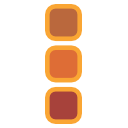 | Black Magic Designs | Decklink series Intensity series UltraStudio series |
We support three product families from Blackmagic design:
- Decklink boards provide SDI, DVI and sometimes anaolog inputs and outputs. The more advanced boards provide keyer functionality and can output key+fill.
- UltraStudio products are similar to Decklink, but are connected via Thunderbolt or USB3 instead of PCIe.
- Intensity is the label Blackmagic puts to products that only support DVI / HDMI / DisplayPort and analog connection. There is no SDI. They can come internally as PCIe or externally via USB / Thunderbolt.
Supported Models
Current models that we tested:
- Decklink 8K Pro
- Deckink 4k Extreme 12G
- Deckink 4k Extreme
- Decklink Duo II
- Decklink Quad II
- Decklink Mini Monitor 4k
- Decklink Mini Recorder 4k
- Decklink Quad HDMI
Legacy models that we tested:
- Decklink Extreme 3
- Decklink Duo
Other models should work as long as they are supported by the 12.x drivers.
Drivers
We recommend you use the driver we used during testing. Using a different driver usually works as long as the major version number is the same (12.x.x)
| Ventuz | Desktop Video Driver | Comment |
|---|---|---|
| 8.00.00 | 12.7.1 | |
| 6.12.00 | 12.4.0 | Major version bump, 12.x driver required |
| 6.08.00 | 11.4.1 | |
| 6.06.00 | 11.4.1 | Major version bump, 11.x driver required |
| 6.00.00 | 10.8.4 | fixes for Windows 10 anniversary update |
| 5.00.00 | 10.3.1 | Major version bump, 10.x driver required |
| 4.00.00 | 9.7.7 |
You can download the drivers directly from Black Magic Design at https://www.blackmagicdesign.com/support/family/capture-and-playback
Limitations of Decklink 8K Pro
The 8K Pro is currently the most powerful SDI board by BMD with 4 individually configurable 12G SDI jacks.
Please mind the following when trying to configure it:
- Configure Keying and dual link streams first.
- Dual link output is only supported on ports 3/4, input on ports 1/2
- Keying only works for single link streams, including 12G single link streams. You will have two single link jacks used.
- The supported keying streams are external hardware keying, internal hardware keying and external chroma keying simple.
Note : Limitations have been relaxed with Ventuz 6.12.3 compared to 6.12.0.
Extreme Series
Boards of "extreme" series only support a single input and a single output.
Dual link and external keying (fill+key) counts as single input / output.
Very old boards, like the Extreme 3d, can only have input or output, not both at the same time. All models currently on sale support simultanous input and output.
This does not apply to the duo / quad boards and the 8K Pro.
Configuration
When getting video from HDMI / DVI inputs, you must specify if the input is in RGB 4:4:4: or YUV 4:2:2. This is done with the board options. When using autodetect, this will be done automatically.
Datapath
 | Datapath | VisionRGB VisionAV VisionSC |
Currently we do not support audio with Datapath boards.
The VisionAV-SDI can capture a single channel SDI signal.
Supported Models
We explicitly tested the following bords
- VisionLC-HD2
- VisionLC-SDI
- VisionSC-DP2
- VisionSC-HD4+
- VisionAV-SDI
- VisionAV-HD
- VisionRGB-E1
Other bords from the VisionRGB / VisionAV / VisionSC series should also work.
Unsupported Models
We only support datapath capture boards, no graphics boards.
Drivers
| Ventuz 4 | Ventuz 5 | Ventuz 6 | Ventuz 7 | Ventuz 8 | Driver SC / AV / RGB | Driver LC |
|---|---|---|---|---|---|---|
| 6.06.00 | 7.00.00 | 8.00.00 | 7.20.35001.1 | 1.2.4.35006 | ||
| 4.05.00 | 5.00.00 | 6.00.00 | 7.11.0.1028 |
The use of other drivers is possible, but these are the driver we used to test the boards.
DVS
 | DVS | Centaurus II (LT) Atomix series |
Support for DVS was dropped with Ventuz 6.8
Supported Models
Centaurus II, Centaurus II LT:
- Both Centaurus II and Centaurus II LT are supported
- Internal hardware keying is supported (not LT)
- The internal keyer can only operate in multiplicative mode
- RS422 and GPI is not supported
- On some rare mainboards, the internal hardware keying of Centaurus II is faulty. This can be fixed by setting Board Format to RGBA 8 in the Advanced Options. This setting has the same speed but lower quality as Quality , so it should only be used to fix mainboard incompatibility issues.
- The Firmware version for an Centaurus II should be 3.2.76.7_19_15
Atomix Series
- Internal hardware keying is not supported.
- RS422 and GPI is not supported
- When using any SDI-3G formats, only one input and one output is available.
- When you put an input in auto-detect mode and want to receive 3G or dual link signals, you need to manually set the board option "Multi Channel" to off. This will be done automatically if you specify one of these modes directly, but it won't happen if you use auto-detect.
- The Firmware version for an Atomix LT should be 5.4.0.19_5.2.7
Both supported boards use up to 8 PCI-Express lanes. When inserted into a 4 lane PCI-Express slot, data transfer between Ventuz and the board works only at half speed. Please check for correct installation of the card by checking the Video Device Information.
Drivers
Use the drivers that are installed in the Ventuz directory, usually at "C:\Program Files\Ventuz Technology Group\Ventuz ?" in English windows installations.
| Ventuz 4 | Ventuz 5 | Ventuz 6 | Ventuz 7 | Ventuz 8 | Driver |
|---|---|---|---|---|---|
| 6.08.00 | 7.00.00 | 8.00.00 | deprecated | ||
| 4.00.00 | 5.00.00 | 6.00.00 | 4.3.5.10 |
NewTek
 | NewTek | iVGA/AirSend NDI (Network Device Interface) |
NewTek has developed network protocols to connect with their Tricaster products without the need for special hardware.
iVGA / AirSend
iVGA is a network protocol that can be used to send video streams from Ventuz to a Tricaster. The two configured outputs are reachable under the following address:
1. http://127.0.0.1:49480/AirSend.mpg 2. http://127.0.0.1:49481/AirSend.mpg
NDI
NDI, or Network Device Interface, is a technology developed by Newtek that allows creating or receiving video streams over a standard computer network. You can use NDI Streams as an INPUT or create an OUTPUT and broadcast the output via NDI. Please refer to the how to use NDI documentation.
Formats
Ventuz supports NDI, NDI HX and NDI HX2. The Image format is totally Size/Aspect independent. For further and latest informations about NDI please visit the Wikipedia NDI page.
Key+Fill
Aside from regular NDI Output you can make use of the External Keying and External chroma keying simple mode. External Keying will make use of the embedded alpha channel from NDI and deliver you a simple Key+Fill signal - like from SDI. External chroma keying simple will combine the foreground, background and garbage matte, while the alpha will act as an key for the foreground elements.
Possible amount of Inputs
Currently we support 32 individual NDI inputs.
Possible amount of Outputs
This depends on the license you have. Only the Enterprise license supports four outputs. All others can only have one NDI output. The maximum output resolution is limited by the License only. Please see the Edition Comparisons for reference.
Usefull Information
Since Ventuz version 6.7 we introduced new NDI nodes which you can use to directly view any available NDI inputs without the need to configure it. Please note these NDI nodes are not able to sync properly like a sync board would. It tries to equalize frame rate differences on its own. This wont be the case anymore if you activate "Low Latency" in a configured NDI input. This will then always use the latest frame possible.
Output properties of the NDI Receiver node also have information about the Tally status as well as , if available from the source, frame meta data.
Syncing / Frame Locking
To properly sync your input with the renderer output of Ventuz you will need to configure your in and outputs the right way. To do this:
- Set the In and Output to "Low Latency"
- Only Set the Input to synchronized
This way every frame incoming from your NDI source will trigger the Ventuz renderer which then renders your content and gives always the received frame out. On top of that this frame has the exact same timecode as the frame which was coming in. This enables further syncing of your Ventuz outputs later down the line. The Input Timestamps will then be handed over 1:1 to the NDI Outputs.
For SDI input and NDI output: Set the SDI Input Sync flag enabled and NDI Output Sync flag disabled
Windows Media Foundation
 | Windows Media Foundation |
Webcams and other devices often ship with Windows Media Foundation drivers. This is currently only supported for inputs. Some older devices come with Video for Windows or DirectShow driver. Windows Media Foundation wraps these drivers into a WMF filter.
AWS Cloud Digital Interface
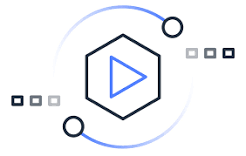 | AWS CDI |
AWS Cloud Digital Interface (AWS CDI) is a network technology that allows you to transport high-quality uncompressed video inside the AWS Cloud. Ventuz does support CDI In- and Output.
CDI is not enabled in every Ventuz Edition. Check our website for further information or get in contact with our sales team (sales@ventuz.com)
GPUs
Ventuz 6 requires a Direct3D 11 compatible GPU.
Ventuz 5 requires a Direct3D 9c compatible GPU with full support for shader model 3.
AMD
 | AMD | Radeon Pro Series (recommended) FirePro Series (recommended) Radeon Series (with limitations) |
Ventuz supports the ATI FirePro™ S400 Synchronization Module to synchronize multiple GPU's in a cluster of Ventuz installations.
Nvidia
 | Nvidia | Quadro Series (recommended) Geforce Series (with limitations) |
Ventuz supports the Quadro Sync and Quadro G-Sync boards to synchronize multiple GPU's in a cluster of Ventuz installations
The NVIDIA Quadro Digital Video Pipeline is not supported by Ventuz. The SDI output of these board family can be used as monitor output. External key, Audio and other features of this product line are not address by Ventuz.
Intel
 | Intel | Intel integrated graphics |
While Intels integrated graphics solutions are becoming better and better, they generally can not compare to the capabilities of the GPU's from AMD and Nvidia. Intel GPUs are not recommended for production. Often, however, they are the only choice for tablet- or laptop-based productions. In these cases, be sure to verify your performance and build Ventuz scenes carefully.
Other
 | Direct3D | Windows compatible graphics board |
If there are any other vendors left Ventuz can't state any technical information about them. Ventuz may run on such boards without any promises!
Camera Tracking Systems
Ventuz currently supports camera tracking data input from various camera tracking systems vendors - see below.
Camera Tracking is only supported for SDI input and output and certain models. Check the SDI-Vendor list above to see which SDI board models are supported.
The camera tracking source can be configured either on an input, output or both. Check the table below for the supported configuration based on the vendor:
| Vendor | Input | Output |
|---|---|---|
| Aja | X | X |
| Black Magic | X | |
| Deltacast | X |
Trackmen - Egripment
 | Trackmen Egripment | Trackmen Products |
German vendor Trackmen develops various camera tracking systems using various technologies. Trackmen uses in all cases the same consistent protocol for tracking data transfer, so all Trackmen systems can be connected to Ventuz, regardless of the tracking technology used. Currently Trackmen collaborates with crane manufacturer Egripment to offer sensorized cranes and pedestals - since these systems use Trackmen technology, they are also supported by Ventuz.
NCam
 | NCam | NCam |
British manufacturer NCam develops Optical Camera tracking solutions that use a lightweight sensor bar attached to the camera to track natural features in the environment, allowing the camera to move freely in all locations - that makes this system especially well suited for shoulder-held or steady-cam shots, or for augmented reality projects outside of the studio.
Stype
 | Stype Kit | Stype Kit |
Croatian manufacturer Stype offers a sensorizing kit with auto-aim functionality, called Stype Kit, for existing cranes and jibs. The system does not require any additional external sensors or infra-red cameras and there is no need for any physical modifications of the camera crane.
Mo-Sys
 | Mo-Sys StarTracker | StarTracker |
British manufacturer Mo-Sys is a traditional vendor of solutions for remote heads & motion control, broadcast robotics, mechanical and optical camera tracking for AR and VR, and on-set visualization. One of the latest additions to their portfolio is an optical camera tracking system called StarTracker, which features a small sensor camera tracking a cloud of markers placed on the ceiling - that makes it mostly usable for permanent in-studio setups
Head Mounted Displays
We introduced built-in support for Head Mounted Displays (HMD) such as HTC-Vive and Oculus Rift. See the related How To for more detailed information.
HTC Vive
 | HTC Vive integrated through Open VR |
Oculus Rift
 | Oculus Rift integrated through Open VR |
Other
GPI Boards
At the time of writing Ventuz supports the DLP Design IO8 and the Numato 16 Channel USB GPIO boards.