How To enable HDR Video Output
Table of Contents
This How-To describes the settings and workflow to enable HDR output in Ventuz.
Introduction
With Ventuz Version 7.1 and later, the engine is capable of rendering and blending in 16-bit float values. Together with the capability to color transform to a specific output color space, Ventuz can play out an HDR video signal.
Ventuz 7.1 is capable of playing out in a HDR color space. The internal color space is Rec.709, but the luminosity can exceed the SDR values in HDR mode.
Project HDR settings
To switch the whole Ventuz Project to HDR, open the Project Properties click on the Format category, check the HDR flag.
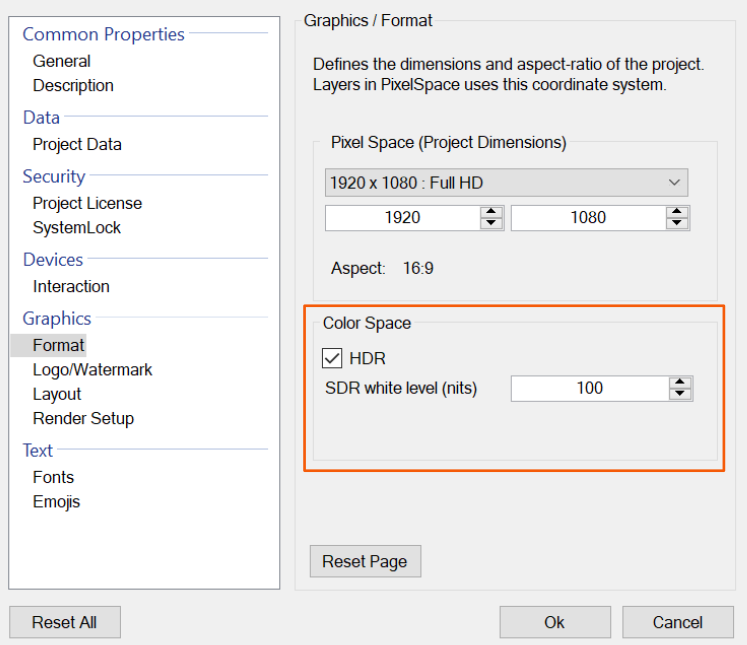
When activated, the whole Ventuz render engine switches to 16-bit floating point calculation (Per default, other datatypes are still possible). The layer blending is now capable of blending between HDR layers. The calculation of standard 3D Layers is still done in SDR 8-bit integer.
The SDR white level sets the brightness for full white in SDR. If a HDR output device supports higher luminosity, the tone mapping will ensure, that the SDR full white will have the configured white level in nits. To adjust the full white level on the output change this property to fit your production.
Designer
Select the 3D Layer Root node (the very first node in the Hierarchy Editor in every 3D Layer), then inside the Properties Editor you will find a dropdown menu for the Engine. Click click on Engine:Standard to bring up the selection menu and select click High Dynamic Range.
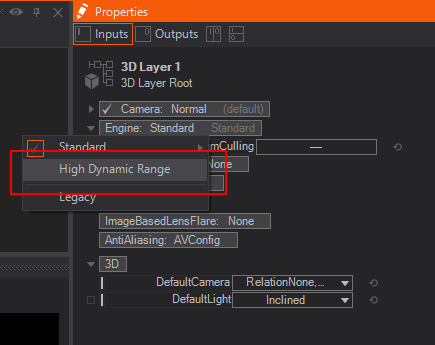
While designing, you can fine tune the blending of the layers with the Exposure property of the layer's root node, to adjust the luminosity.
Preview at System SDR level: With the Preview Renderer Option for the SDR level, you can use the SDR white-level settings from the Windows display settings.
Output HDR settings
When the engine is set to HDR mode, the HDR section in the output device configuration is taken to account. With the HDR Color Space setting, the target color space of the output is set. Ventuz transforms the internal Rec.709 color space to the set output. The display device must be capable of handling an HDR color space and transmit this information to Windows (e.g. with its EDID); Otherwise Ventuz will not play out in HDR.

With HDR Display Transform and the min and max values, the tone mapping can be specified. Per default, Ventuz clamps values that are out of range, but these values can be transformed with a function if desired. With specifying the display's min and max luminance, you can precisely adjust the tone mapping for your output. This ensures that the set white level in the Project Properties will be correct on the device.
Windows HDR settings
In the Windows Display settings, HDR has to be enabled. Go to Display Settings, select your output device and click on Windows HD Color settings.
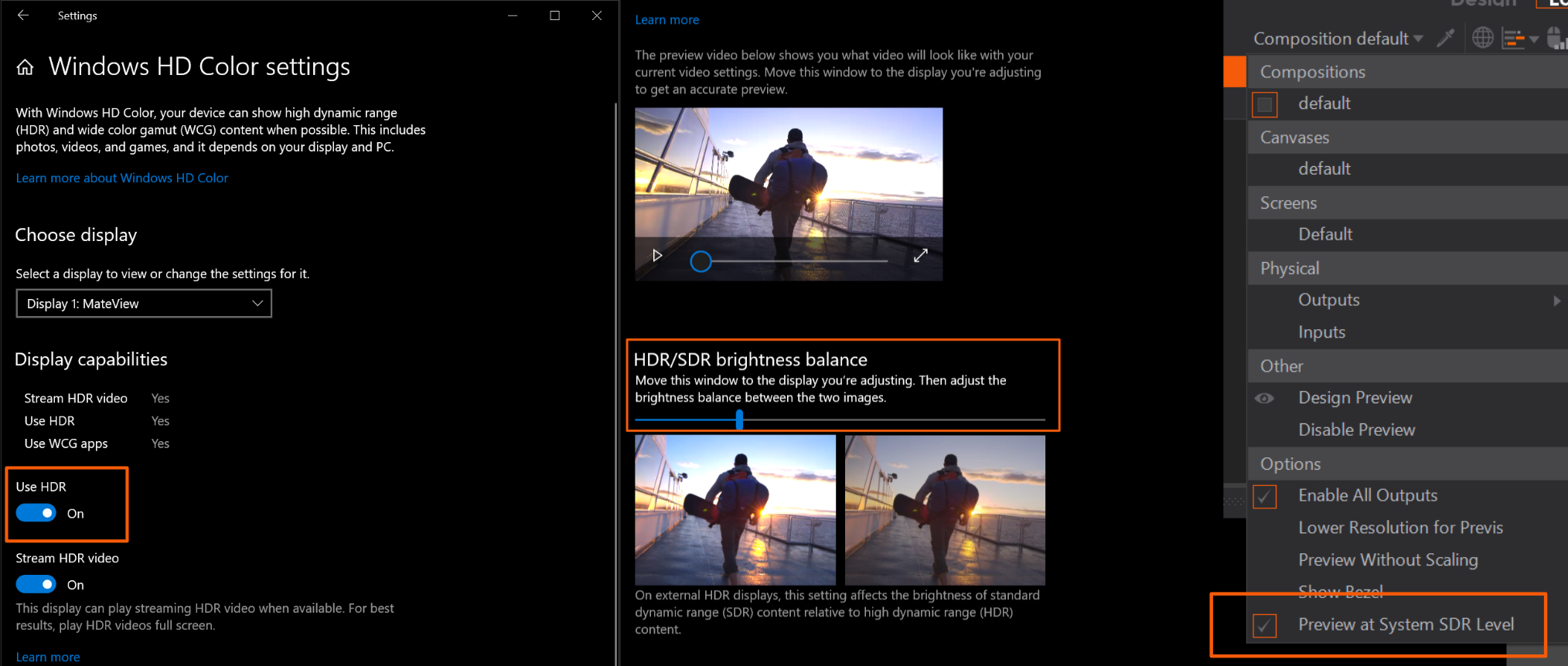
Now click on: Use HDR
If these settings are not visible for your device, it is not capable of handling HDR signal or Windows doesn't recognize it as HDR capable. In both cases, Ventuz can't play out in HDR.
With the HDR/SDR brightness balance you can adjust the white-level of SDR content to HDR system wide. This can be used in Designer to Preview at System SDR level.
Usage of HDR output in Designer
Configuring everything for HDR play-out, you probably want to check the effect of High Dynamic Range in the Designer. The difference is quite visible when using light sources or effects like glare, which exceed the limit of SDR and tend to burn out or are clipped.
First, create a new Scene.
If the Project Format is set to HDR, Ventuz will automatically create the first layer as HDR Layer.
Add an Axis and a Directional Light with the Properties:
- Pitch 45
- Yaw 30
- Gain of 1.25.
In a different tree add:
- another Axis
- a Color Material
- a Sphere
- Change the color of the Material to a Color you like. In our case it is pink: (235, 19, 152).
Now to compare:
- copy and paste the existing layer in the left Layers pane
- selecting the 3D-Layer's root node and change the Engine property to Standard
- offset now the X-Value of the Axes in front of the trees, so both spheres are next to each other.
When everything is configured correctly and your output device is HDR capable, your rendering should look something like this:
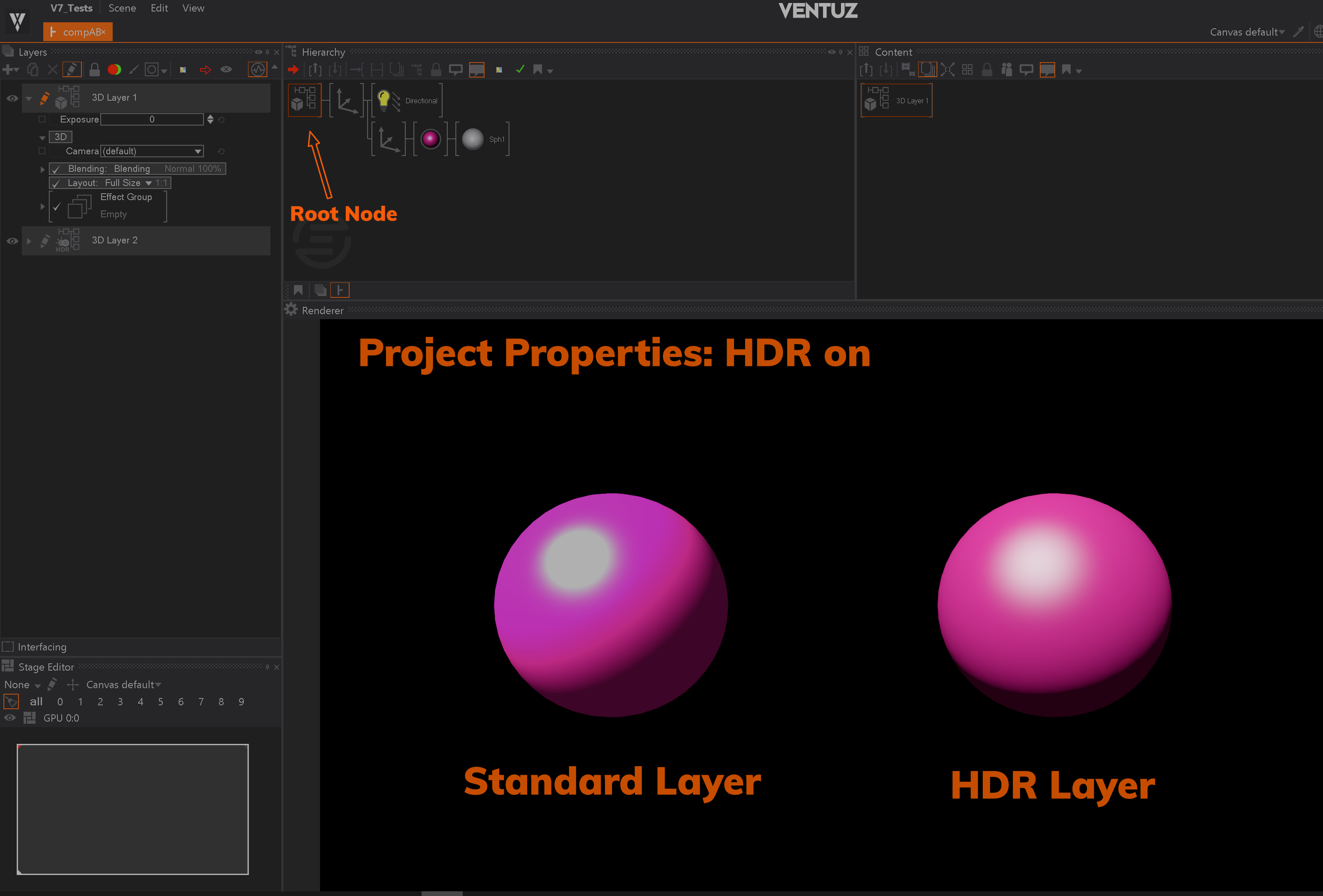
You can clearly see the difference between HDR and SDR. Where the Standard Layer rendering is only full white, with HDR there are still different shades of pink visible. Depending on the Hardware and the set SDR white level, the HDR Layer should also pop out more, since the brightness is higher compared to the full white in SDR. You can enhance this effect by lowering the SDR white level in the Project Properties to 100 nits and increasing the Gain of your light sources.
Make sure you have disabled the Preview at System SDR level, otherwise the Windows setting will overwrite the Project Property for the Preview Renderer.
If you turn off HDR in the Project Properties, the rendering will look like this:
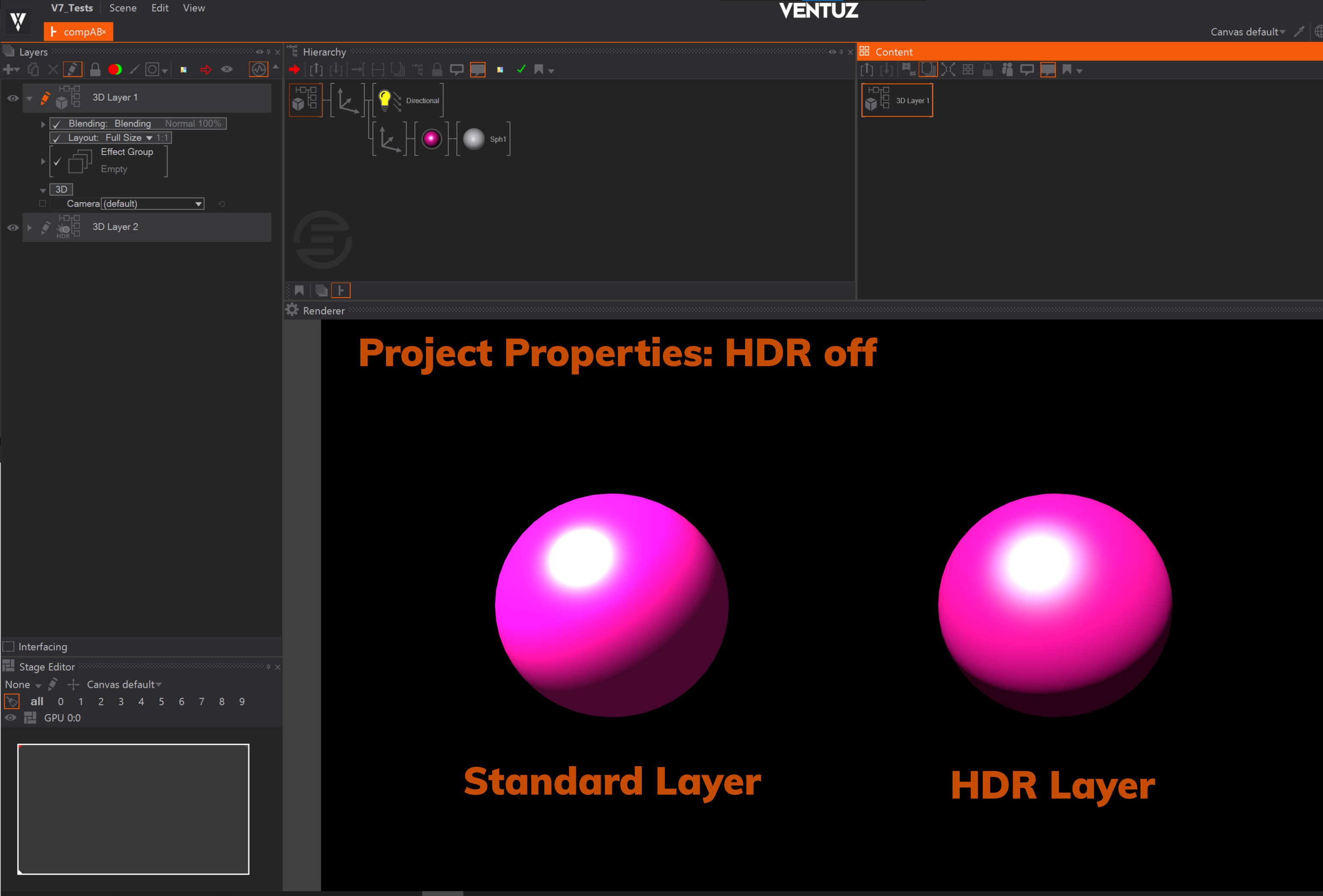
Now the HDR Layer rendering also burns out very clearly with a round spot. Even though HDR blending is disabled with the Project Properties, the HDR Layer rendering looks slightly different. Because the HDR Layer's datatype is 16-bit float, the light calculation looks different than the Standard Layer calculation.
If your output device doesn't support HDR or it isn't correctly configured, the rendering will always look like HDR is disabled because the engine needs to tone-map and clamp the rendering in the end.