How To Enable Linear Color Spaces and HDR Video Output
Table of Contents
Introduction
This How-To describes the settings and workflow to enable HDR output in Ventuz and set a color space.
Please see also our HDR and Color Management Workflow Guide and the recommended Color Spaces background information.
The workflow guide and breakdown on HDR and color spaces can be found here.
Windows HDR settings
For GPU outputs, HDR must be enabled in the Windows Display settings.
- Go to the Windows Display Settings, select your output device and click on Windows HD Color settings.
- Click Use HDR to enable.
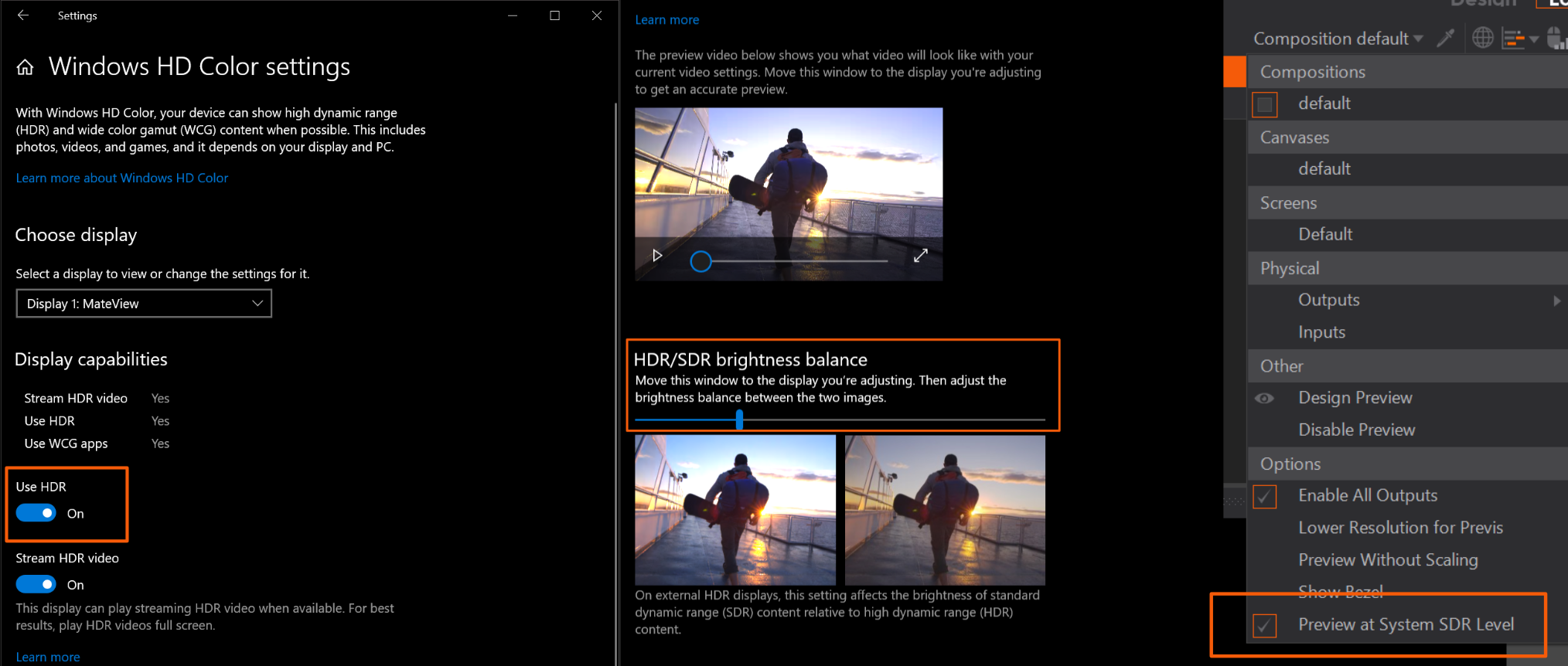
If these settings are not visible for your device, it's possible that your display is not capable of handling an HDR signal or that Windows doesn't recognize it as HDR capable. In both cases, Ventuz can't play out in HDR.
With the HDR/SDR brightness balance inside of the Windows Display settings window, you can adjust the white-level of SDR content to HDR system wide. This will affect the white-level inside and outside of Ventuz and can be used in Designer to Preview at System SDR level.
After enabling HDR in Windows, Ventuz must be restarted after to take effect.
Project Color Space settings
To switch the entire Ventuz Project to an HDR workflow:
- Open the Project Properties click.
- Click on the Format category on the left side.
- Select the color space for your Ventuz project.
All linear color spaces are able to calculate values out of the bounds of SDR and with 16-bit float precision.
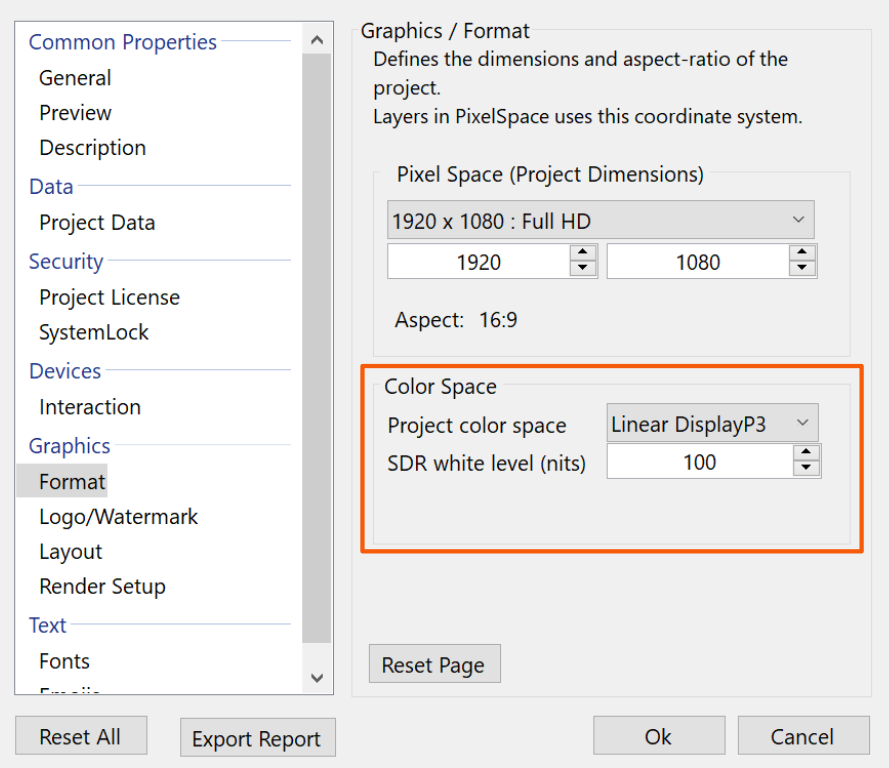
With a linear color space the layer blending is capable of blending between Layers with the sophisticated precision. If you switch the Layer Engine to Standard 3D Layers are calculated or processed in SDR 8-bit integer.
The SDR white level sets the brightness for full white in SDR. Ventuz uses a scene referred workflow for the color management. The SDR white level sets in all color spaces the brightness of a (1:1:1) white color on the output.
Designer
When your project is set to an HDR capable colorspace, adding a new 3D Layer will automatically be added as a High Dynamic Range Layer.
If your project already has existing Standard 3D Layers, they can be changed to High Dynamic Range Layers:
- Select the 3D Layer Root node (the very first node in the Hierarchy Editor).
- Inside the Properties Editor you will find a dropdown menu for the Engine.
- Select High Dynamic Range.
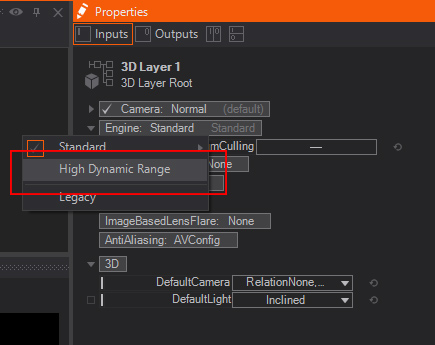
While designing, you can fine tune the blending of the layers with the Exposure property of the layer's root node, to adjust the luminosity.
Preview at System SDR level: With the Preview Renderer Option for the SDR level, you can use the SDR white-level settings from the Windows display settings, instead from the Project Properties for the Preview Renderer.
Output HDR settings
When the engine is set to a linear color space, the HDR section in the output Device Configuration is taken into account. With the HDR Color Space setting, the target color space of the output is set. Ventuz transforms the project color space to the set output. The display device must be capable of handling an HDR color space and transmit this information to Windows (e.g. with its EDID); Otherwise Ventuz will not play out in HDR.
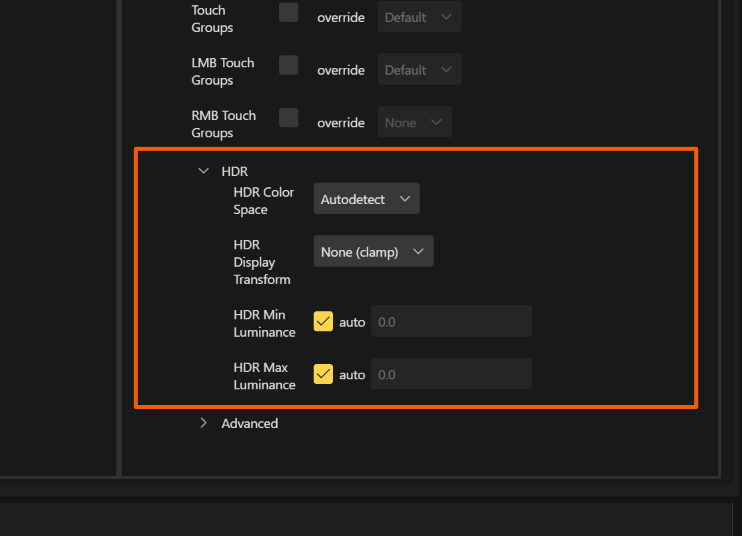
With HDR Display Transform the tone mapping, the minimum and maximum values can be specified. Per default, Ventuz clamps values that are out of range, but these values can be transformed with a function if desired. Precisely adjusting the tone mapping for your output is possible by specifying the display's minimum and maximum luminance. This ensures that the white level that has been set in the Project Properties will be correct on the device.
Usage of HDR output in Designer
Now HDR is set is configured, you'll want to check the effect of High Dynamic Range in the Designer. The difference is visible when using light sources or effects such as glare that exceed the limit of SDR and tend to burn out or are clipped.
To create a Scene to check your HDR settings:
- Create a new Scene.
- If the Project Format is set to HDR, Ventuz will automatically create the first layer as HDR Layer.
- Add an Axis and a Directional Light with the Properties:
- Pitch 45.
- Yaw 30.
- Gain of 1.25.
- In a different tree add:
- Another Axis.
- A Color Material.
- A Sphere.
- Change the color of the Material to a Color you like. In our case it is pink: (235, 19, 152).
Now to compare SDR and HDR:
- Copy and paste the existing layer in the left Layers pane.
- Selecting the 3D-Layer's root node and change the Engine property to Standard.
- Offset now the X-Value of the Axes in front of the trees, so both spheres are next to each other.
When everything is configured correctly and your output device is HDR capable, your rendering should look something like this:
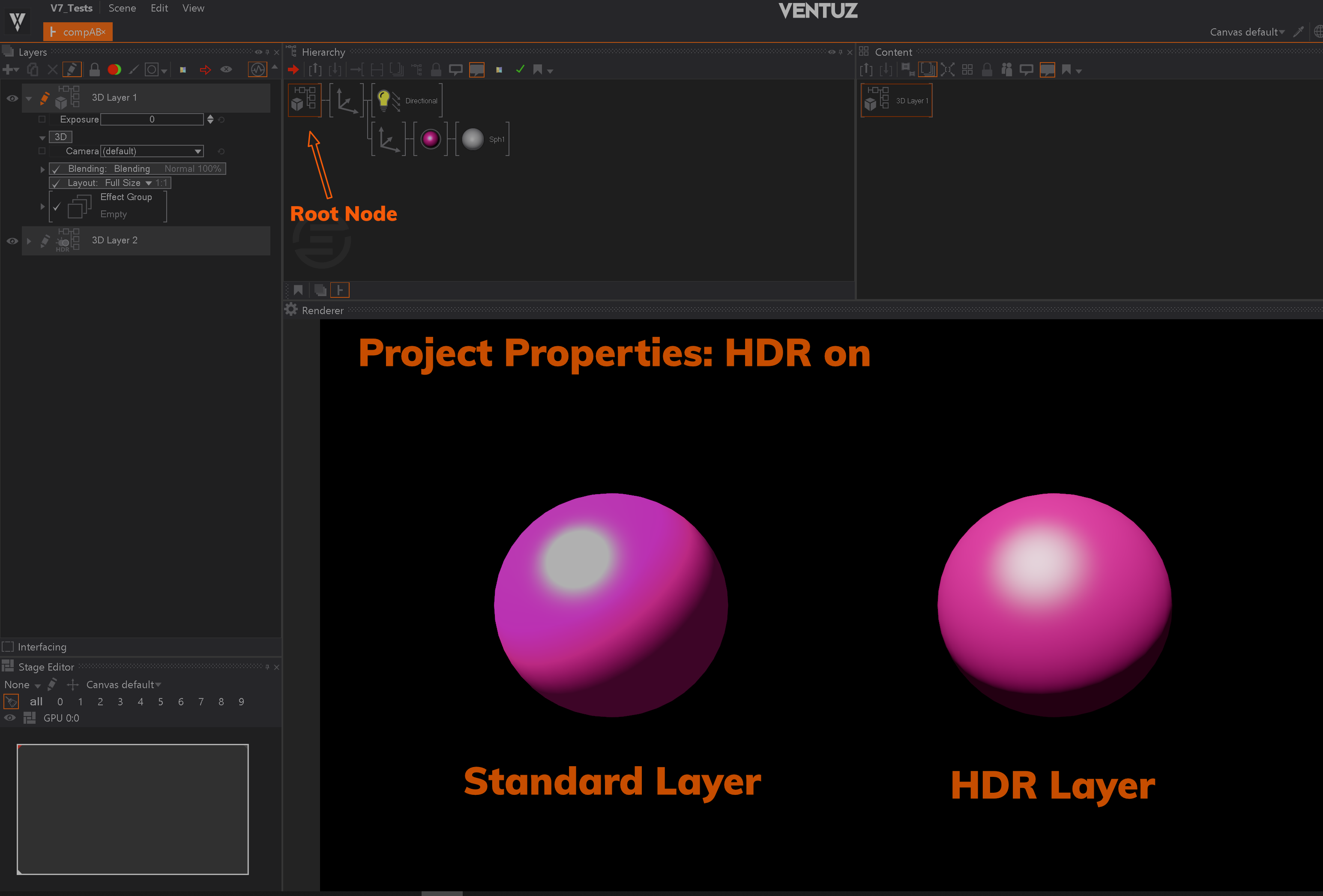
You can see the difference between HDR and SDR where the Standard Layer rendering is only full white, with HDR there are still different shades of pink visible. Depending on your display Hardware and the set SDR white level, the HDR Layer should also pop out more, since the brightness is higher compared to the full white in SDR. You can enhance this effect by lowering the SDR white level in the Project Properties to 100 nits and increasing the Gain of your light sources.
Make sure you have disabled the Preview at System SDR level, otherwise the Windows setting will overwrite the Project Property for the Preview Renderer.
If you select Rec.709/sRGB color space in the Project Properties, the rendering will look like this:
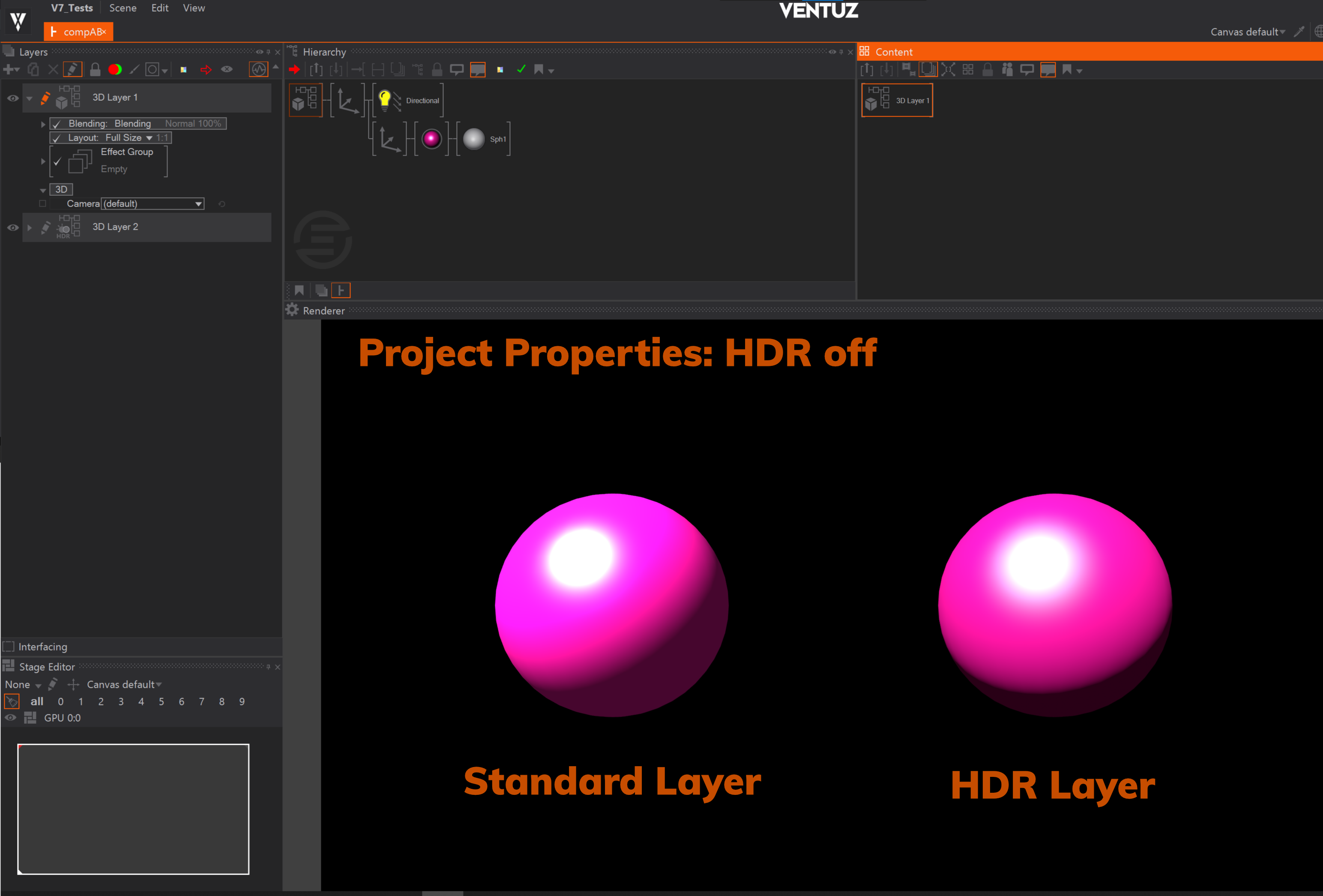
Now the HDR Layer rendering also burns out very clearly with a round spot. Even though HDR blending is disabled with the Project Properties, the HDR Layer rendering looks slightly different. Because the HDR Layer's datatype is 16-bit float, the light calculation looks different than the Standard Layer calculation.
If your output device doesn't support HDR or it isn't correctly configured, the rendering will always look like HDR is disabled because the engine needs to tone-map and clamp the rendering in the end.