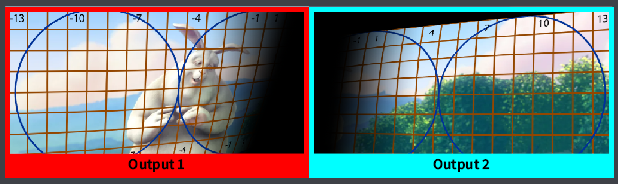Introduction to Compositions, Screens and Outputs
Table of Contents
The render setup for Ventuz Scenes and Projects are broken up into a few different steps:
The render path of Ventuz is extremely powerful and can seem complicated, but with the flexible options that are available in the Ventuz ecosystem, it is one of the most powerful and accessible of its kind.
This document briefly explains the different aspects of the Ventuz setup and render path.
Compositions
Compositions inside of Ventuz, is where all of the magic happens. A composition is where Layers are rendered; they define the area(s) to pass to the graphics card(s).
Each composition in Ventuz can be a unique area that can 'hold' one or more Layers. One or more Compositions can be used in each scene.
A Composition can be any size, regardless of what the screen or output sizes are or are expected to be. Compositions allow Ventuz Scenes to be dynamic and allow them to be used for many different types of setups using the same Project and Scene Files. By resizing a Composition, different Layers are able to utilize more or less pixel space without loosing definition.
With the exception of imported images or videos, Ventuz elements are rasterized and rendered in real-time; because of this, the size of the Compositions does not matter for the final output of the project.
Compositions can be configured inside of the Ventuz Configuration Editor. Here, Compositions can be added, edited and deleted as a project needs.
Screen
Once a Scene is created, the Ventuz Configuration Editor presents many options to display one or many Scenes.
Screens give the operator the ability to map a scene to one or many unique displays such as LED screens, projectors and flat panels. Each one of these displays can have different sizes, resolutions, orientations, bezels and overlaps. Using Screens, a whole Composition can be mapped, sliced, or cut to display a whole scene as one large beautiful image across unique displays.
Screens can be created and adjusted inside of the Render Setup area of the Ventuz Configuration Editor. Resolutions, pixel density, physical screen size and orientation can all be adjusted for each screen to take the gaps or overlaps that exist between each display.
Screens are used to show a whole Composition, slices of Compositions, or both.
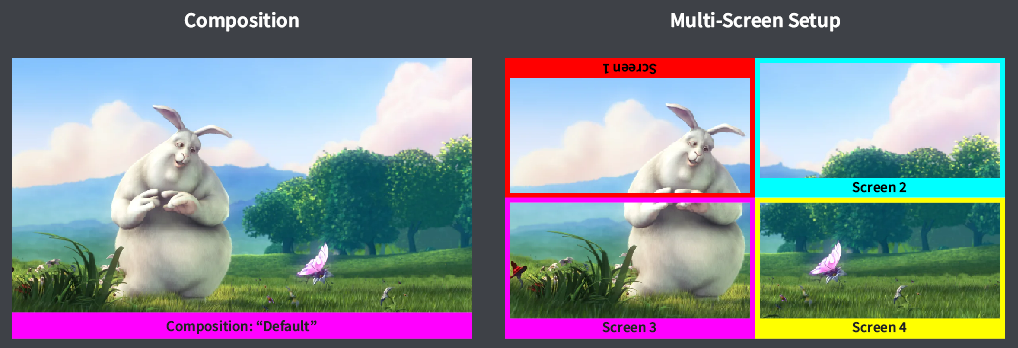
Output
Outputs represent the physical output of a computer running Ventuz Runtime. Each Output can accept one or many Screens.
Screens can be assigned to Outputs; There, they can be adjusted, rotated and scaled. This way, the slices of the Composition using the Screens (from above), can be assigned to a physical output of a Ventuz Runtime to give its signal to a physical display such as a projector or LED wall.
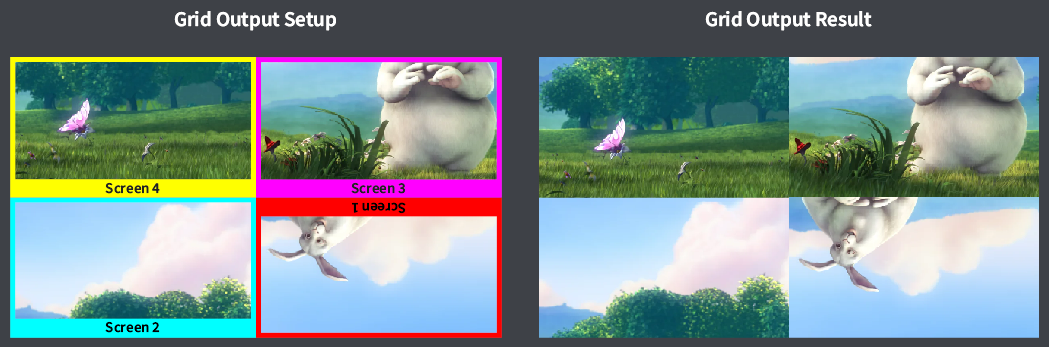
It is also possible to output one Screen to one physical output. This screen can either be scaled to an entire Composition or a slice of a Composition, like shown here.
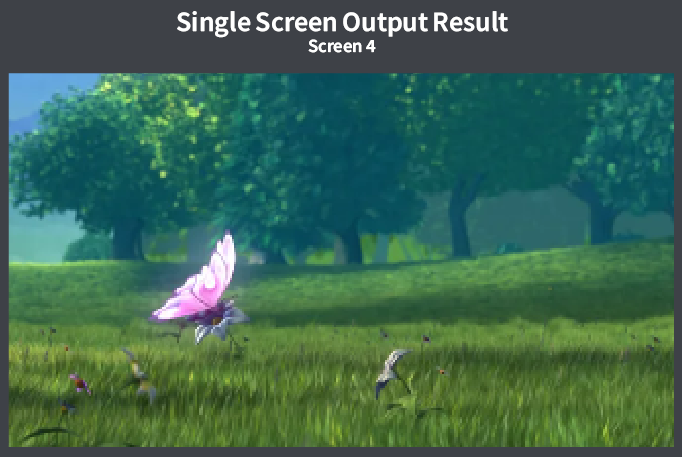
Shaping, Warping and Blending
When a setup has overlapping or converged projectors, the Shaping engine is the way to perfectly align all projectors in a setup.
Pixel accurate warping, customizable blending and per-output gain, lift and quality adjustments can be made in the Ventuz shaping and warping engine.