How to use NDIMGPU: , Cluster:
Table of Contents
This How To will show you how to setup, create and use NDI streams and is written for beginner to intermediate level users.
Introduction
NDI is a network device interface that can be used to send or receive video streams over the network. You can use NDI Streams as an INPUT or create an OUTPUT and broadcast the output via NDI. You can install the NDI Tools use the NDI Scan Converter and select a window, screen, program as a Stream Source and use that stream in Ventuz. Or, you can use Ventuz and stream your content directly via NDI and access or view the Ventuz content stream on any machine that has an NDI Video Monitor.
NDI supports an Alpha channel which can be used as a traditional Key/Fill in and output. At the time of writing Ventuz supports two different ways of using NDI. Either you chose the way to use the AV Configuration by using the Configuration Editor or you use the NDI Nodes from within Ventuz Designer. We will guide you through both ways starting with the in Ventuz Designer solution.
This Ventuz version supports NDI up to version 6.0.
Setup and use NDI within the Ventuz Designer
You can make use of NDI by using the Ventuz Designer and the available NDI Nodes. You have the NDI Receiver, NDI Receiver Layer and the NDI Source List nodes available.
NDI Receiver Layer Workflow
If you would like to have a simple NDI fullscreen layer in your Ventuz scene you would Drag&Drop the NDI Receiver Layer into the Layers editor.

The NDI Properties can be found by clicking on the 2D Layer - NDI Receiver Layer. You can select a NDI Source from there if one is available, by click the Source drop down menu and select an appropriate item from the list. As for all NDI related sources, you can activate the LowBandwidth property to save bandwidth on the network.
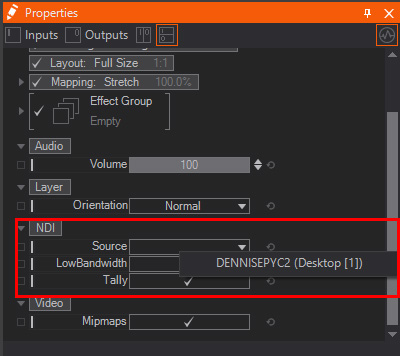
NDI Receiver Node
Drag&Drop the NDI Receiver node into the hierarchy editor. This will create a Material node with an NDI Texture Source as BaseColor. To modify the properties for the NDI Receiver node, select the NDI Receiver from within the content editor. If you click the NDI Receiver node you can change all of the values inside of the property editor; for example, select a Source or adjust the Volume as the audio will be embedded into the NDI Stream.
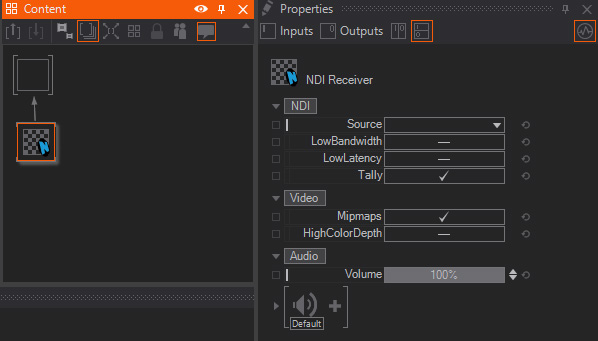
Use the click the Source drop down menu and select an appropriate item from the list.
NDI Source List
You can make use of the provided Array from the NDI Source List node by binding the output of the NDI Source List to an Array Indexer node with a String input. As soon as your network has several NDI Streams available you can switch trough the streams by changing the Index Value of the Array Indexer.
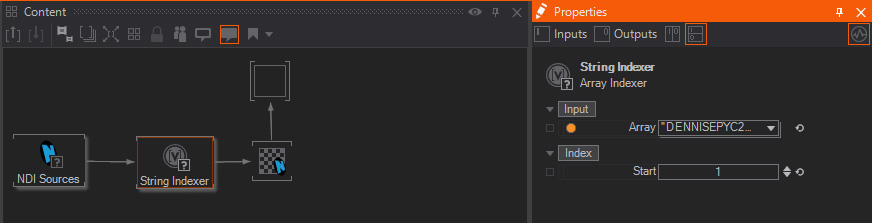
The output of the String Indexer would be bound to the NDI Receiver Source selection.
Setup NDI Inputs using the AV Config
Open the Configuration Editor.
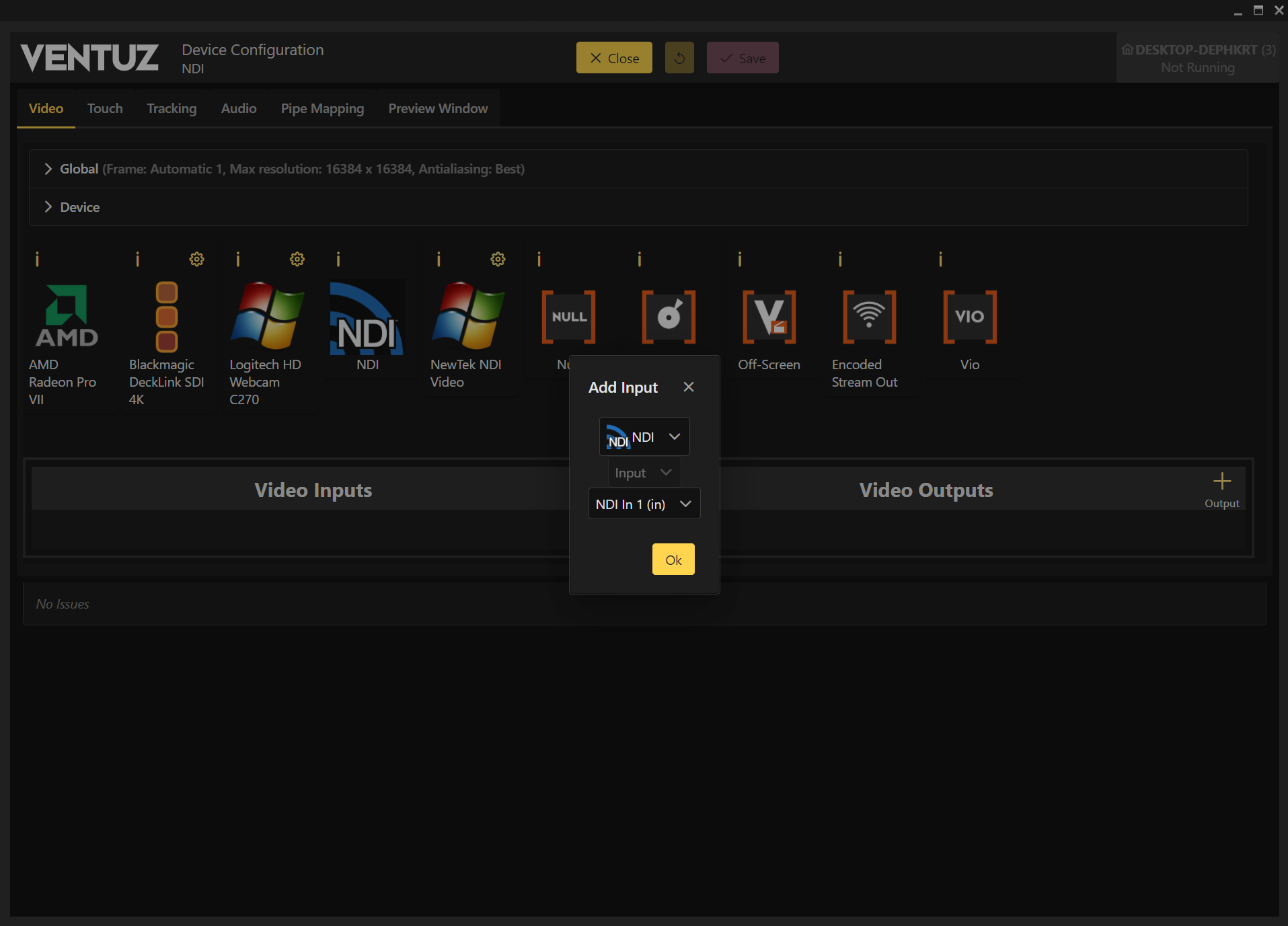
To setup an NDI Input, Drag&Drop the NDI icon from the Devices top bar into the Inputs section.
A dialog box will pop up where you can define which Port should be used as an input.
Input Properties
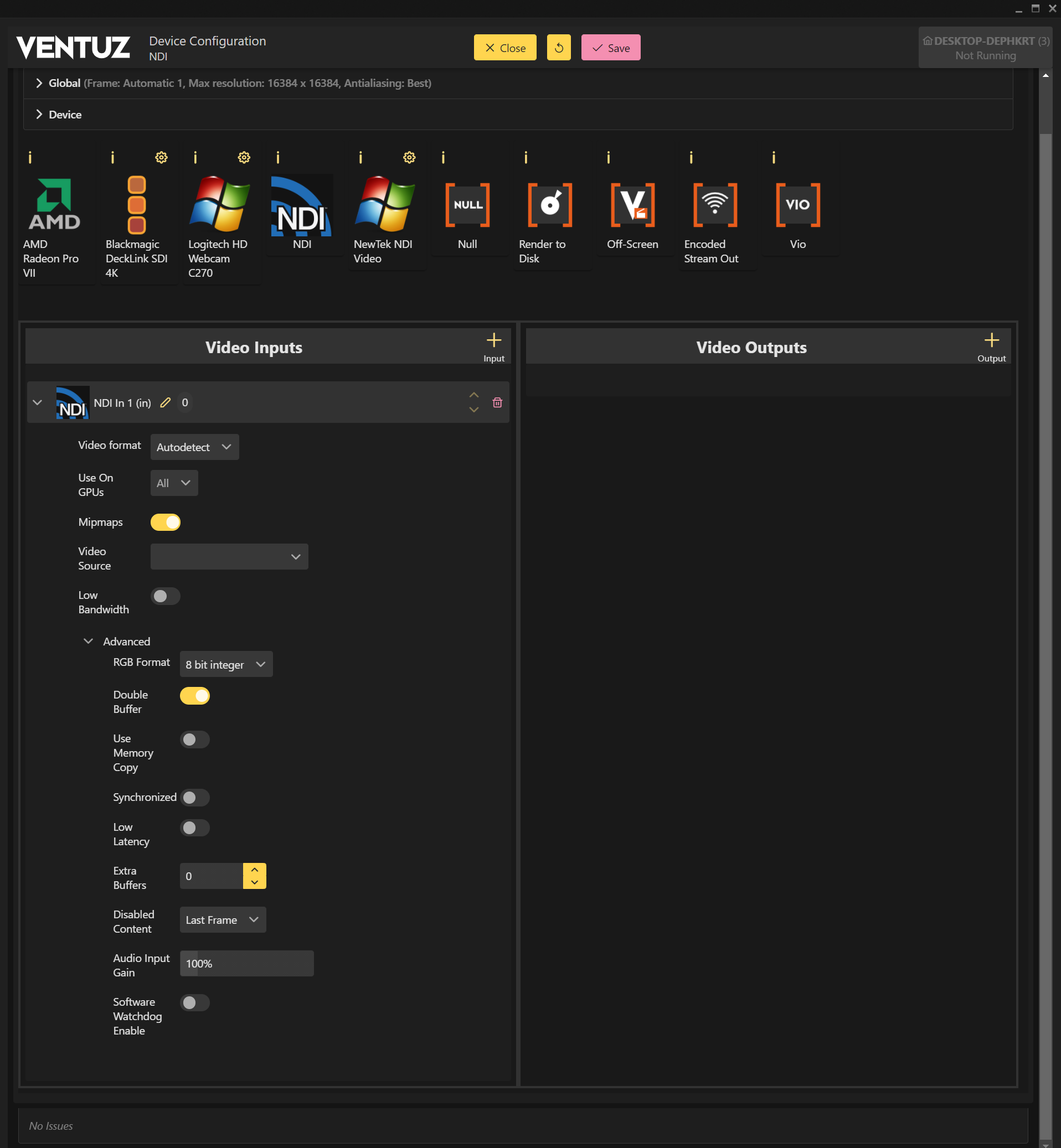
click the small triangle in front of the NDI Input Source to unfold the NDI Properties. Additional options can be found by click on the small triangle beside Advanced Settings. This will show you all of available properties for the selected NDI Input:
- Video Source: here you can type in the Video Source if you already know the string. The formatting would look exactly like this : VENTUZ-PC (Windows Explorer). If you already have an NDI Stream available and use the NDI Video Monitor to select the Source, you see the exact string you would need to enter. See the Screenshot taken from the NDI Video Monitor selection :
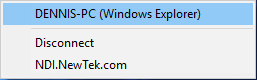
- Low Bandwidth: this checkbox enables a low bandwidth stream.
For more detailed information about the Advanced Video Options please refer to the user manual.
Setup NDI outputs
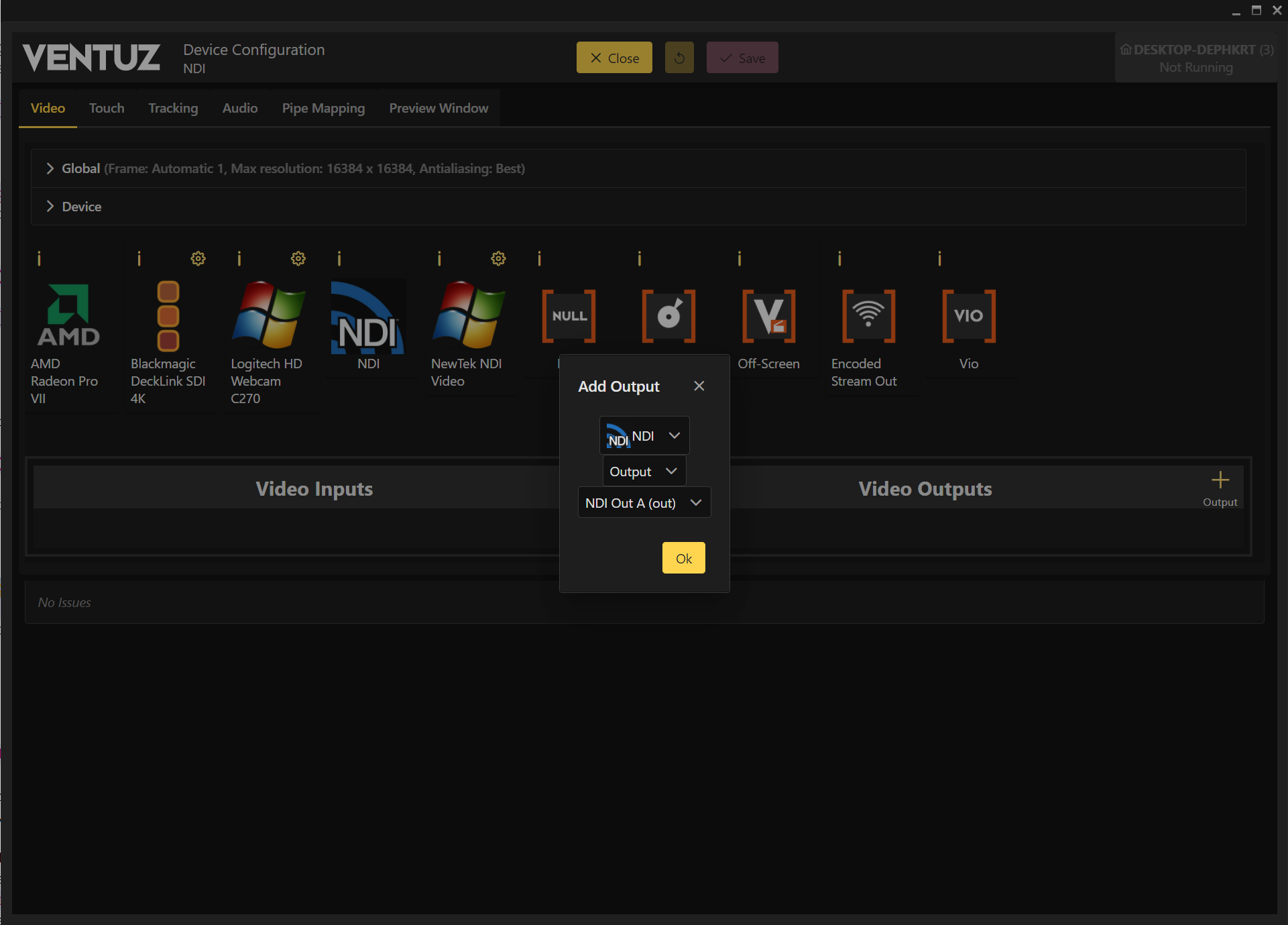
To setup a NDI Output, Drag&Drop the NDI icon from the Devices top bar into the Outputs section.
A dialog box will pop up where you can set the output mode to output or external keying. You can also define the Port from Out A to Out D.
Depending on your licensed output options you can also configure multiple outputs.
Output Properties
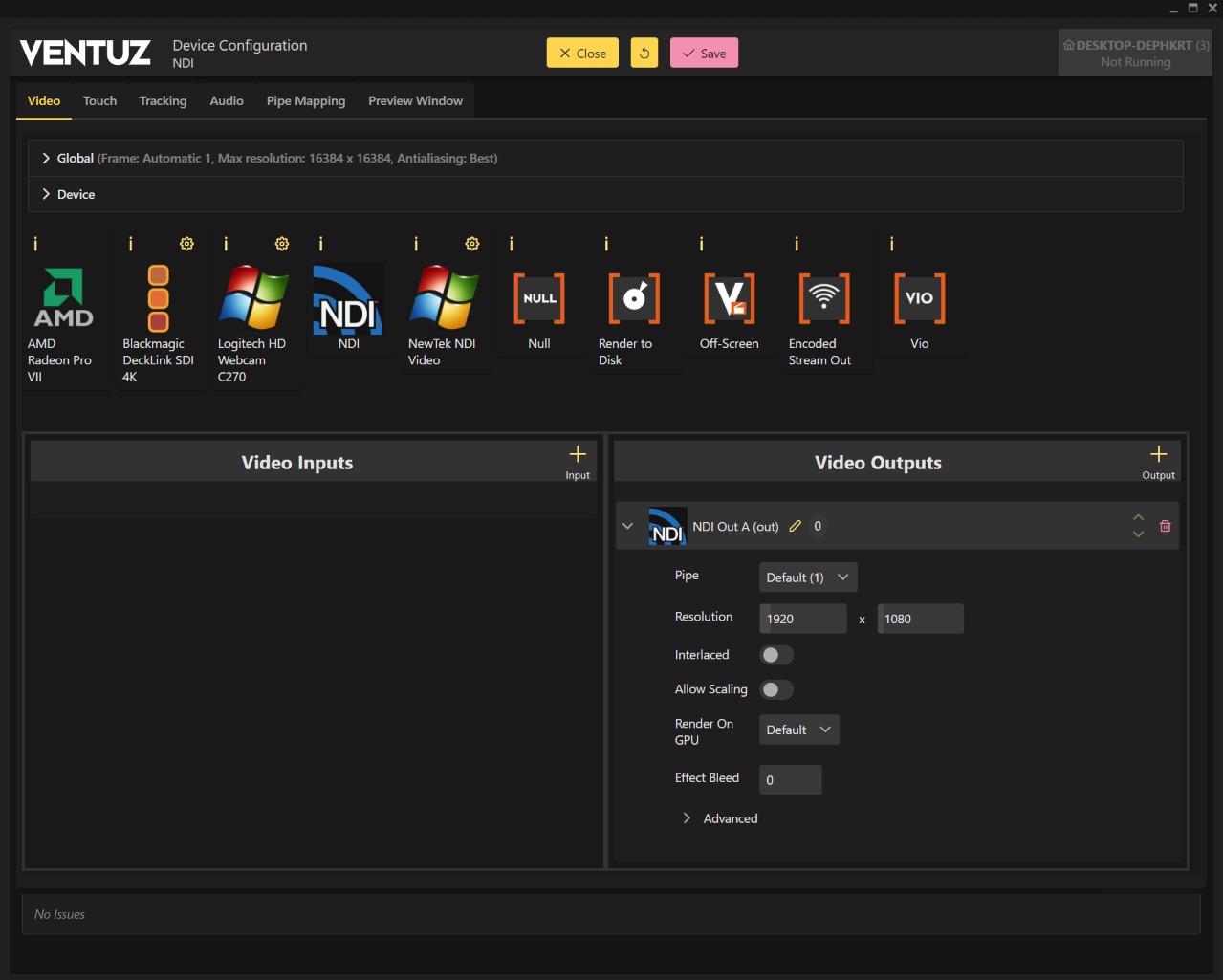
The Format Options shows you all of the output Formats supported by NDI out.
For the rest of the output properties, please refer to the Video Options or Advanced Options.
Configuring Ventuz as an NDI Keyer
To use Ventuz as an NDI Keyer and keep it 100% frame accurate, here is the best approach to the Audio-Video-Configuration:
- Set resolution and rate on both input and output sides to matching values. Do not leave it on autodetect. Also make sure that both sides have the same setting for interlacing.
- turn on double buffering and low latency on both input and output.
- Set input to be synchronized and make sure that this is not set for the output side.
When following these steps the engine renders and outputs exactly one frame for each incoming NDI frame. Audio synchronization and performance will be optimal.
Video Source Selector Node
 | Video Source Selector | This node allows for the selection of different available sources to activate them. |
You can use the Video Source Selector node to select and/or switch between the different NDI inputs. Click on the ordinal and select your NewTek NDI In here.
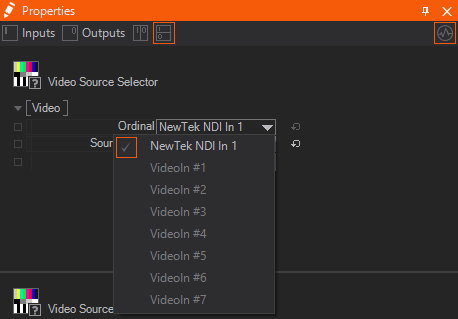
NDI Tools
The NDI Tools are delivered by Newtek and can be found and downloaded here. You can find detailed information about NDI and their tools as well.
Group Manager
| Icon | Description |
| The NDI Group Manager organizes NDI sources into groups |
You can determine if those sources are public or private. It is also possible to define the visibility of your streams based on a device or system.
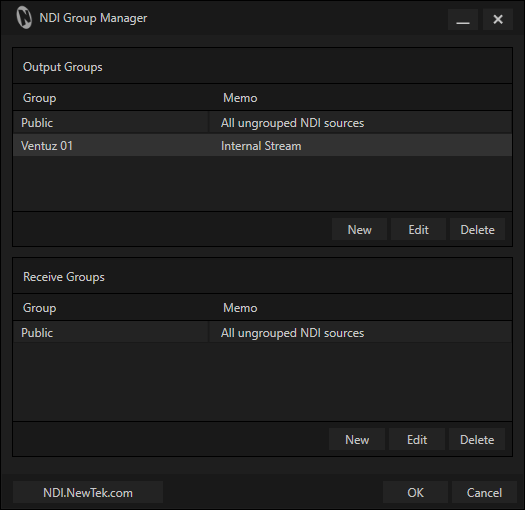
Scan Converter
| Icon | Description |
| This is the tool to create an NDI Stream |
You can install this tool, for example, on a Laptop. Once installed you can set your presentation window as a source and stream it into your network.
click on the NDI Scan Converter icon and select your Audio and/or Video source as well as to use the High frame-rate.
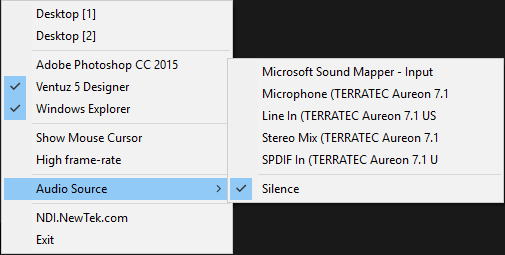
Test Patterns
| Icon | Description |
| This tool sends a reference Video and/or Audio |
The tool tests your stream and network. It is useful to test and adjust the quality settings for your Scan Converter. You can chose from a wide variety of Testpatterns.
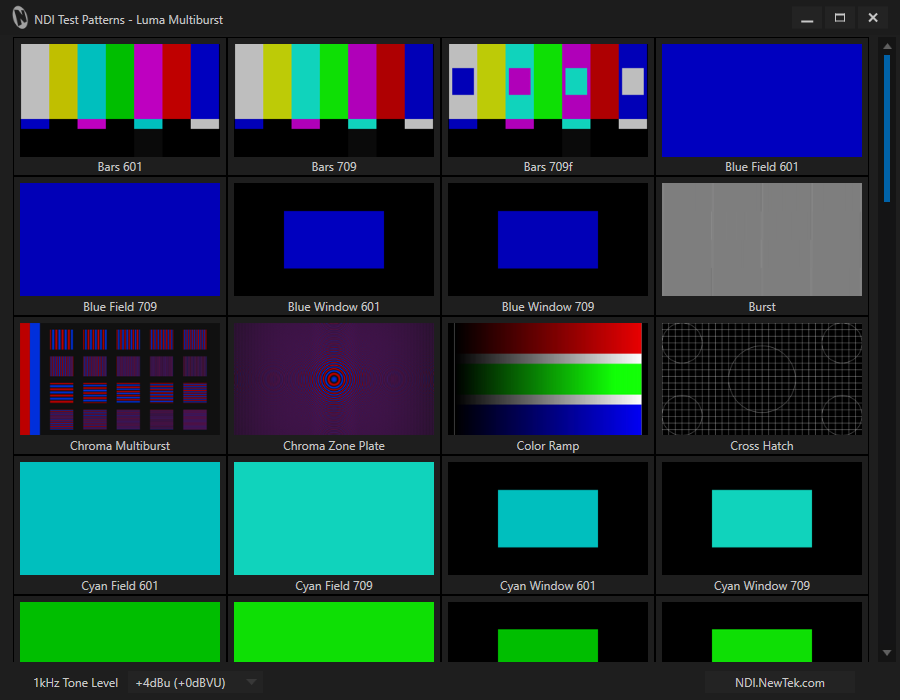
Video Monitor
| Icon | Description |
| The NDI Video Monitor |
With this tool you can watch any NDI stream and turn any Laptop or Workstation into a Video monitor and enjoy the Live Feed.
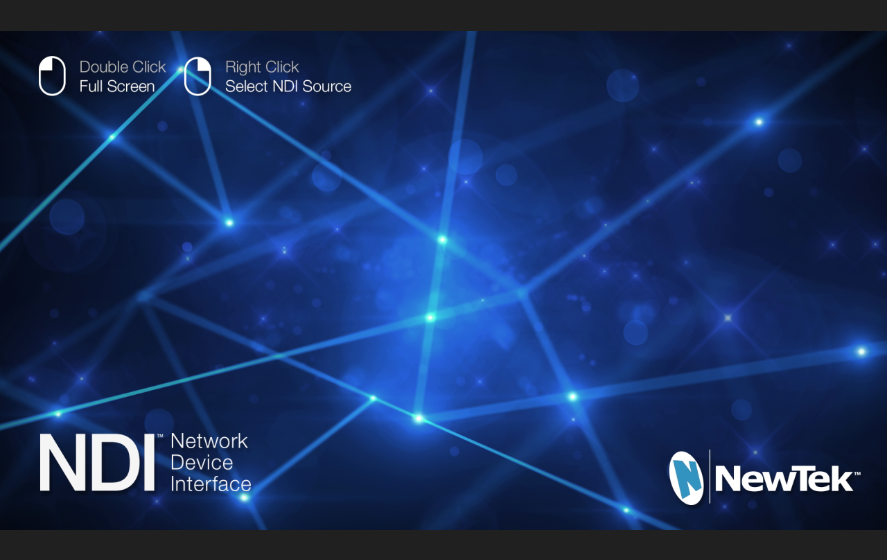
Practical Example
Limitations
Since NDI is running inside of a network infrastructure, synchronization is not possible. Using NDI inside a Cluster is not recommended.