Reading Data in Ventuz
This page provides an overview of the different types of data that Ventuz can handle out of the box. We will discuss the advantages, disadvantages and use cases of each of them. Still, you should note that these are the types of input data that Ventuz can handle just using the integrated Nodes. You are still able to produce integrations of different types of data by Scripting.
Introduction
Data Integrations are usually used to provide your Ventuz Presentation with any kind of persistent information. The data usually is provided inside the Content Editor so that you can prepare and process the data to finally pass it to any Hierarchy Node. All the discussed nodes can be found in the Data category of the Toolbox and can be placed in the Content Editor from there.
Ventuz is aimed at reading and displaying real-time data interactively - writing to files is not supported out of the box. That being said, you can easily write Scripts that handle this use-case.
Generally the Ventuz nodes use the same concept throughout each type of integrable data:
- A Data Loader node provides access to the data source - located in a file on the Hard Disk Drive, in a Database, in the Web or Network etc. As an output they just provide an object representing the data collection or a reference to it (e.g. in the case of a database) - this is usually not yet interpretable as text, numbers or the like.
- Data Reader nodes access a specified location of the provided data collection object and return its contents as usable numbers, texts etc.
A good practice to work with these nodes is to have exactly one data loader for each data source (for instance per file). This makes changing the data source a lot easier - you only have to change one node instead of multiple ones. In many cases it is very useful to use Interfacing Containers in conjunction with Container Info Nodes.
Using several data loaders with the same source does not effect performance, as Ventuz' internal resource management caches each file and only loads it once, even if referenced from several nodes. This is true as long as the input properties of the resource loaders are the same and even if you load files from the network or e.g. via HTTP.
In the following paragraphs you find a list of all different types of data sources, the related nodes and their usage:
- The easiest way to load and use external data is to use a Text File. Unlike the other data nodes, the Text File Node outputs a string directly. This is best used to read simple strings from a file.
- Excel Files provide a similarly easy way to read data. This should be used if you do not want to care about a UI to create the data, since you can use most office applications for this.
- XML Files are a more advanced and more flexible way to provide data. The tree structure allows a more generic access to the data using XPath Nodes or you can transform the data using XSL Transformation.
- JSONs are loaded using the Text File and can then be parsed with the JSON Parser node. Since the JSON Parser accepts a simple string as input, the JSON does not have to be loaded from file but can be from any source, e.g. from a Script Node or from Scene Data.
- A Data Base can be accessed with the respective nodes. Ventuz supports the most common database types.
- RSS and RDF Feeds are used to poll any kind of feeds, mainly on the web. Can be used to easily integrate e.g. news feeds.
This page can only describe how the data is integrated in Ventuz but rarely gives details about the corresponding standard or format. In order to fully understand this document you should make sure to read up on these before continuing with the respective paragraph. See the list at the end of the document for some starting points to find reading material.
Text File
Using a Text File node is the easiest way to read out any text from either your HDD, your Network or from the Web. It provides the scene with a String that can be bound to any node. Normally you use that to display text from a file or you pass the loaded text on to JSON Parser or XML Text node to parse the text accordingly.
In order to work with the Text File node you need to drag it from the Toolbox into the Content Editor. Select the file you want to load by pressing the three dots ... in the File property and bind the Text output to any node that needs the loaded text.
You can use the Text File node to get the response of an HTTP request as well - just type in the according URL in the File property. Make sure to enable the Async flag in this case to not stall the renderer while the request is pending.
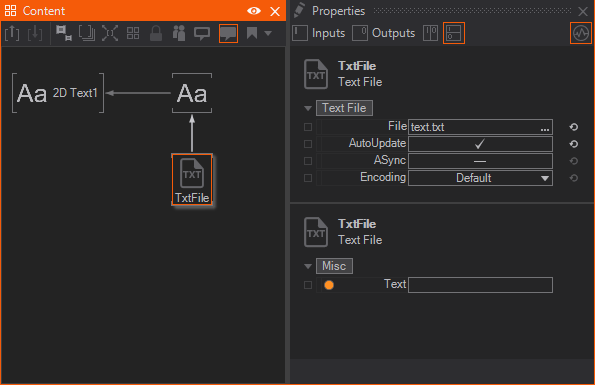
More details are listed on the Reference Page of the Text File Node.
Excel File
When displaying a simple text is not enough or you just have to organize a greater set of texts you can switch to using Excel Files. They offer a tabular structure for your data and your users are easily able to edit them through any office program - namely Microsoft Office.
In order to use the Excel workflow you need to first place an Excel Workbook Node in the Content Editor. Using the three dots ...} in the File property you can open your Workbook File. The output is a reference to that workbook. You can bind it to any other Excel Node to query the workbook file. The easiest way is to use an Excel Cell (Row, Column) Node. Bind its Workbook input to the output of the Excel Workbook Node and define the Sheet, Row and Column of the cell you want to read.
Note that Excel indexes its cells one based while most other features in Ventuz use a zero based numbering - which is a lot more common in programming of any kind. So you might need to add or subtract 1 from your indices when working with Excel - this is best done with Int Expressions Nodes.
Finally you can use any of the outputs of the Excel Cell node and bind them to any node that needs them.
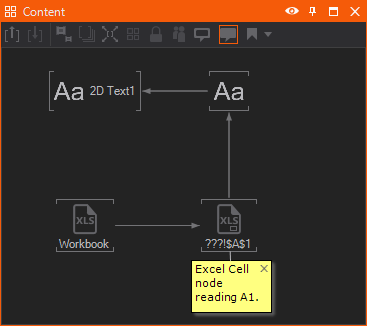
There are other Excel Nodes to query an Excel Workbook - have a look at their Reference Page to start working with them.
XML File
An XML File can be used to structure any data in a tree. Like JSON you can use XMLs to store configurations of any kind or to pass real-time data to Ventuz.
To read from your file system you can use the XML File node - this node reads the string representation from the file and directly parses it to a queryable XML document. If you get the parsable XML string from another source you can use the XML Text node to parse any output string from another node to an XML document - this is mainly useful if you are getting your XML through a Script.
In order to query the XML you can use an XPath Expression Node. Correctly using XPath Expression is a whole topic for itself, but the basics are pretty simple: you create a URL-like string that describes the Path to the nodes or attributes that you want to read out. The result can either be a subtree of the document in the Node output or a single Node or Attribute. If applicable you get the respective result in the corresponding output of the XPath node. Those can then be used in your nodes as you need them.
If you need to dynamically access different parts of the XML you can build the Path property using a Convert To Text Node. That node can easily put together several inputs and format them to your needs.
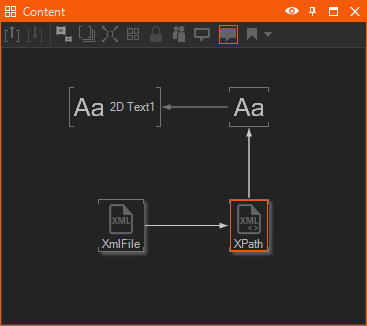
More information about the XML Nodes can be found on their reference page.
JSONs
Similarly to the XML Documents you can use JSON Objects to either store static information like configurations or to communicate with other applications. In order to get a JSON Object from a file in your file system, you need to use a Text File Node. The output of the Text File can be bound to the Json input property of a JSON Parser Node. If the JSON is an array of JSON objects you need to adjust the Index property as well to define which element to read out.
The JSON Parser node is able to generate several output properties of different types. To read out specific fields in the JSON you can add outputs to the node with the help of its Custom Model. Just click the  edit button in the Properties Editor while the JSON Parser node is selected. Next you select the expected type of the field and name the property after the field you want to read out. It then tries to parse the field in the JSON to the output type you defined.
edit button in the Properties Editor while the JSON Parser node is selected. Next you select the expected type of the field and name the property after the field you want to read out. It then tries to parse the field in the JSON to the output type you defined.
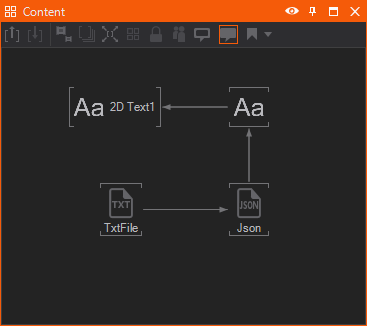
If you expect an array of JSON objects you will need to select the Object type, like you would do if you expect a single JSON object in that field..
All this might become very tedious very quickly. By clicking the Update button in the Properties Editor you can let the parser node read out the provided JSON and generate all needed Outputs automatically.
In order to get the field of a nested JSON object you will need to pass each child JSON object to another JSON Parser Node and let that one output its child JSON object(s). This way you create a chain of JSON Parser nodes.
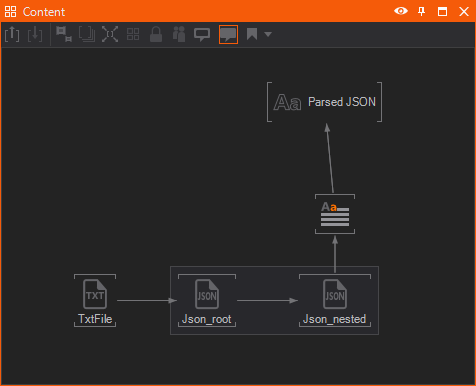
More information can be found on the JSON Parser reference page.
Database
Data Bases are used to persistently and securely store data, most of the times in a similar way like an Excel Workbook - in a tabular, or relational, structure.
To access a Database you need a Database Node that establishes a connection to your database. In order to make this work you need the respective Connection String and select which Type of database to assume when communicating. As a result you get a Database object as an output that you can bind to any Query Node to access its contents. To ultimately access the current values of a row you can for instance use a Row Node. Similar to the JSON Parser Node you need to define the output properties according to the data you want to retrieve: Edit the Custom Model of the node by clicking the  edit button in the Properties Editor while the node is selected. Next you select the expected type of the value and name the property after the column you want to read out.
edit button in the Properties Editor while the node is selected. Next you select the expected type of the value and name the property after the column you want to read out.
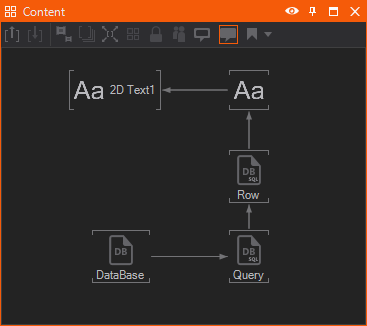
More details on the Databse Nodes can be found on their reference page.
RSS and RDF Feeds
RSS and RDF Feeds can be used to listen to an external data provider that updates the feed from time to time. You need to provide it with the need Feed URLs and can then use the Next method to skip through the resulting elements of the feed.
The feed's items are output through the Item Description and Item Title properties and can directly be bound to to any node.
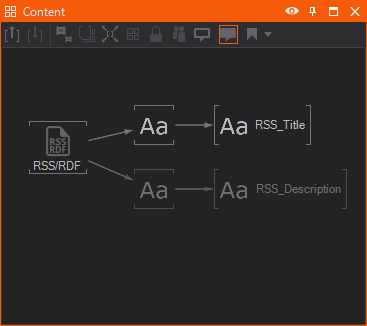
Have a look at the reference page of the RSS Feed Nodes to get more details.
Conclusion
This concludes the overview data integration in Ventuz. You have learned the different ways of loading and parsing data in Ventuz and have seen the advantages and disadvantages of each one. However, this was just the very first glimpse and it cannot cover all the in-depth details of these topics. You now should start to build presentations with these types of integration to learn how to incorporate that into the rest of your presentation. Also you should have a look at the different Help Scenes of the discussed nodes as they offer a lot more details and tips on how to use them. Lastly go through the reference pages of the nodes to really learn about all their different uses and small details that were not discussed on this page.