How To Migrate from Ventuz 6 to Ventuz 7
Table of Contents
Ventuz Version 7 is out! All of the powerful new features and work flows have brought how you work with Ventuz to the next level.
With the introduction of Ventuz 7, we have also included the ability to migrate your settings, configurations and more Version 5 or 6 into Version 7; helping you take your projects to the next level in Ventuz 7.
Introduction
Version 6 Project and Scene files are fully compatible with Version 7; however, certain Version 6 settings, files and configurations will not initially be available inside of Version 7.
This How To will go over the different aspects of the Ventuz Migration Helper, what each control does, how to prepare your projects and configurations, and how to make it happen!
This How To only applies if you have been using Ventuz 6; If this is your first time using Ventuz, and you're using Version 7, you likely will have nothing to migrate!
Version 6 vs Version 7 Configurations
Many of the configuration properties are very similar in Version 6 and Version 7. Director settings like layouts, shortcuts, and per-project settings are the same.
The most notable changes from Version 6 configuration are the Rendering and Layout settings. Both Ventuz 7 and Ventuz Version 6, Configuration Editors are used to setup and configure video inputs and outputs, audio settings, pipe configuration and more.
The Version 7 Configuration Editor has many of the same features as the Version 6 Editor, but there are quite a few key differences and improvements:
- The Configuration Editor has been overhauled and merged with the WebUI for an extended feature set and newer technologies.
- All new Render Setup Editor: The Render Setup Editor has experienced a full rewrite for extended feature set and to match the new workflows.
- Screen Rotation: The Render Setup now allows to rotate screens individually at any angle.
- Multi Canvas Workflow: Introduced all new Multi Canvas and Multi Composition workflow for layering and re-using elements on different screens.
- GPU output can be used as tracking source to synchronize tracking packets if the GPU is synchronized to house sync.
- Ventuz now supports multiple tracking devices like camera tracking systems per machine.
- Ventuz now supports multiple Touch Input Devices like TUIO or Windows Touch on one machine.
- Ventuz now allows on-screen and offscreen outputs in parallel, like Shared Surface and GPU output from a single runtime.
- Ventuz now addresses output adapters individually. No more Mosaic or Eyefinity setup needed. Output across multiple GPU outputs directly!
- Added possibility to measure the distance between Screens and Compositions in the Render Setup Editor.
- Device configurations for Video and Audio can now be changed on the fly while Runtime is running - no Runtime restart needed anymore.
- Mixed DPI support: Adding physical size to the Render Setup, it is now easy to create setups for output devices with different pixel density.
- Graphics across multiple output streams: output scenes across multiple SDI, NDI ... streams!
Migration Options
Most of these options are self explanitory, we will briefly go over each of them here.
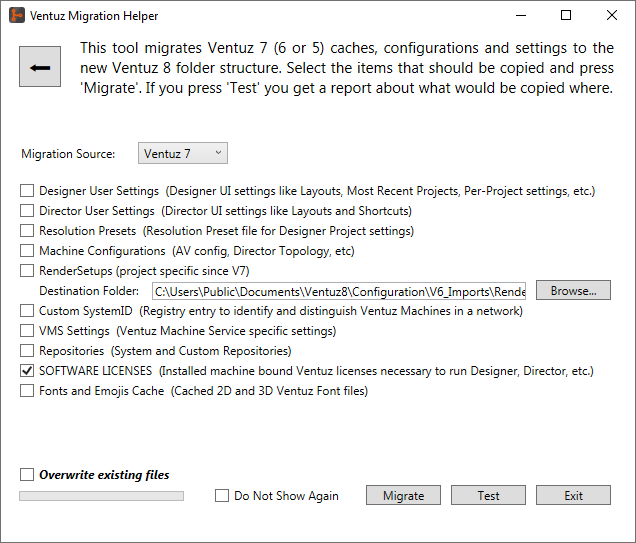
Please note that these import settings are machine specific. Importing the following settings will only modify the settings on the computer that the Migration Helper is running.
Resolution Presets, Director & Designer User Settings
These top three options will import User Interface (UI) settings such as layouts, shortcuts, resolution presets and per-project settings.
Machine Configurations
This option will import the Machine AV Configuration including input and output mapping, remoting protocols, Director topology, touch settings, machine name ID, group ID, etc.
This import method is machine specific. Selecting this option will only modify the settings on the computer that the Migration Helper is running.
Render Setups
This option will import the Render settings from Version 6 to Version 7.
As mentioned above, one of the major changes in Ventuz Version 7 is the way Render Setups are handled. Render Setups are now associated with a project. This means that you can have multiple Render Setups that are unique to each Project.
When using this option, you can select a location to save the Render Setups on your computer. The default location is C:\Users\Public\Documents\Ventuz7\Configuration\V6_Imports\RenderSetups.
After they are imported, they will need to be associated with each Project where they are needed.
To Import an existing Render Setup file, Click on "New...", in the pop-up select "Import Render Setup" and navigate to the location the desired Render Setup file is stored.
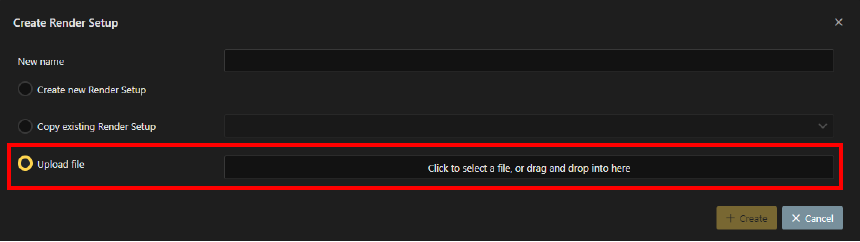
Custom SystemID & VMS Settings
This option imports the General Machine Settings imports custom Registry entries used to identify individual Ventuz Machines in a network.
The VMS Settings option will import similar Machine Service specific settings.
Repositories
This option will all System and Custom Repositories.
A System Repository is stored in the main Ventuz save location, not inside of any Project folder. They are made to be available to every User and Project without needing to manually import them.
Project repositories are saved inside of the Project folder and will open in Version 7 automatically. This option will import repositories saved to the "System".
Software Licenses
This option is selected by default.
All existing Software Licenses are imported from Version 6 to Version 7.
Not every Version 6 license supports Version 7. Please contact your sales representative for more details.
Fonts and Emojis
This option will import all cached 2D and 3D font and emoji files.
Select this to prevent Version 7 from needing to create the cache files again.
Migrate and Test
Migrate
This button will execute the migration.
All files will be copied from the Version 6 folders to the Version 7 folders. With the "Overwrite existing files" option disabled, any files that already exist will be skipped, and a notice will be displayed inside of the text file that is displayed after the copy is done.
Test
This button will only display the files and folders that will be copied when the "Migrate" button is pushed - NO COPY HAPPENS in using this option and is not destructive when used. Use this option to review the settings that will be copied when the "Migrate" button is pushed.
Conclusion
With this utility, we have made moving from Version 5 or 6 to Version 7 as easy and streamlined as possible.
There are some settings that will need to be manually copied and configured such as the Render Setups, but they will have been converted to be compatible with Version 7.
Once the migration is done, simply open Configuration Editor to view, confirm or edit all of the imported settings.