E2E Data
 | E2E Data In | Receives custom ancillary data from an existing E2E connection to an external engine. |
 | E2E Data Out | Sends custom ancillary data to an existing E2E connection to an external engine. |
The E2E Data Nodes help with integrating other engines in Ventuz. Have a look at our Unreal Integration How To or the Notch Integration How To for a guide on how to start with the integration of Ventuz and on of these engines. This page is a reference for the respective nodes and can help you with more detailed questions on this topic.
General
The E2E Data Nodes, like all E2E Nodes send data to an existing connection to an external engine or receive data from it respectively. Both, the E2E Data Input and Output Nodes have to define which Engine to connect to. By default they inherit it from the current Layer. But they can also bind to an E2E Provider in order to create more flexible setups, e.g. using the same engine connection across multiple layers.
When done you need to adjust its Custom Model that defines the data channel names and types. Click the  Fields button in the Properties Editor, select the data type you want to use and then give the custom property a name. Or in the case of Notch you would just click the Sync Fields button in the custom verbs - found in the bottom of the Properties Editor.
Fields button in the Properties Editor, select the data type you want to use and then give the custom property a name. Or in the case of Notch you would just click the Sync Fields button in the custom verbs - found in the bottom of the Properties Editor.
The E2E Data In has its custom properties only on the nodes outputs and the E2E Data Out has them only on its inputs. So make sure to enable the correct view in the Properties Editor.
Working with E2E Data Nodes in Unreal
In the Unreal Editor you have two options to receive or send data to or from Ventuz. Both are nodes inside Unreal's Blueprint Editor and can be placed in the Blueprint Graph of any kind of Unreal Object.
If you want to receive the data in Unreal only directly where you need it (or want to send it directly where you retrieve it) you can use the Get Ventuz Value and Send Ventuz Value nodes. These nodes only transmit a single value to or from the corresponding Ventuz E2E Data node. You can adjust the type of the incoming or outgoing data in the Details Pane of the Unreal Blueprint Editor. Then pass the node the name of the Ventuz node and its data field.
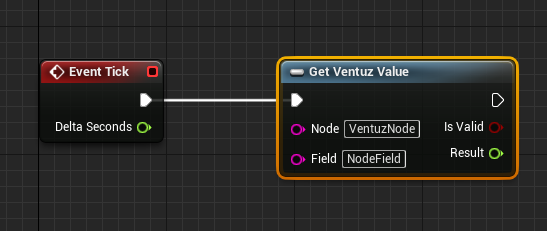
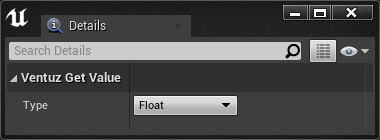
If you better like to receive or send the data of a Ventuz E2E Data node in a centralized location in your blueprint you might want to use the Send Data To Ventuz E2E Node or Get Data From Ventuz E2E Node respectively. These can dynamically create any number of Inputs or Outputs. You can either manually create and edit the read or sent fields with in the Custom Data Model Fields Category or you can type in the Ventuz node name in the Node in Ventuz to Sync From property in the Unreal Blueprint Editor's Details Pane. To synchronize you then only need to hit the Do Sync button. Then you need to pass the node the name of the Ventuz node in the Blueprint Graph.
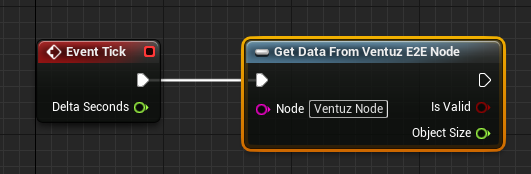
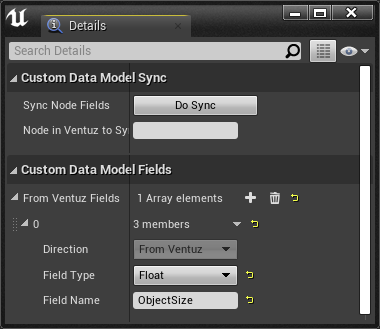
Note that while you need to pass the Ventuz node's name in the Blueprint Graph in order to make the node work during runtime. Pass the node's name in the Details Pane to make the field synchronization work during design time.
Working with E2E Data Nodes in Notch
Exposed variables need to be set in Notch. For certain tasks, like TRS (translate rotate scale) properties, Notch provides a node called Exposable Null. By using this node you can for example, easily expose the XYZ Translation values.
While working with Notch, simply click the Exposable Null node, click the ? in front of Attributes - Exposable Position Rotation..... In the next Window, which are the properties for the attributes, click to check the Expose Property. You can do this for a lot of nodes with Notch. The same you could apply to an Exposable Camera or other variables, including strings for text and so on. The workflow is basically the same - Select the node to access its Properties or Values, click the ? and expose.
You can make use of the Min/Max values, to define a given range for a value.
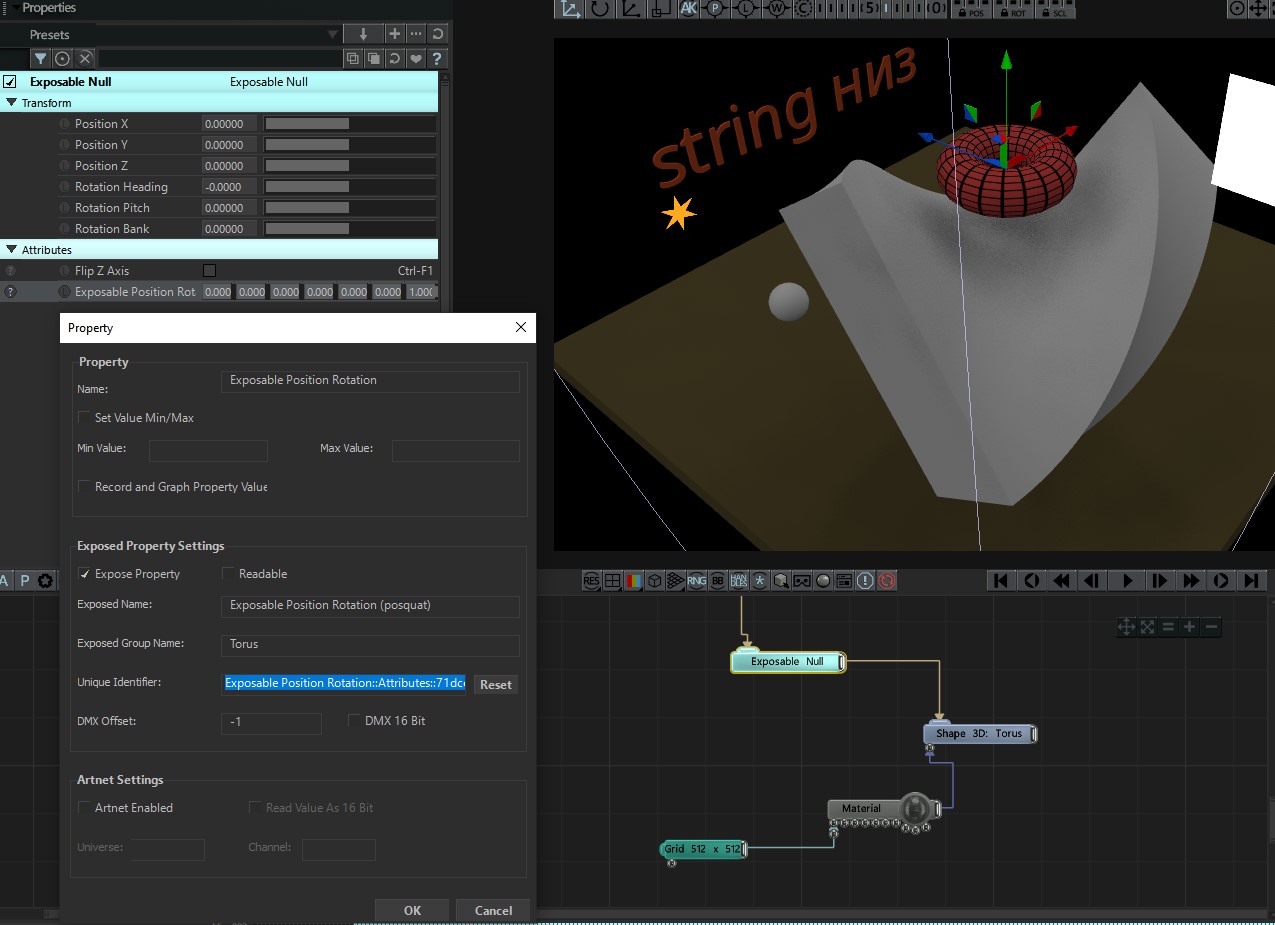
There is also a checkbox to make exposings "just readable". You can see by the provided screenshot, that it reads: Readable next to the Expose Property in the property window. This way you can have the properties just readable by Ventuz. For example if you have an animation created inside Notch, you can output the position of an object and make it readable by Ventuz. Or like in the following Screenshot, we exposted the XYZ Position of a camera from Notch:
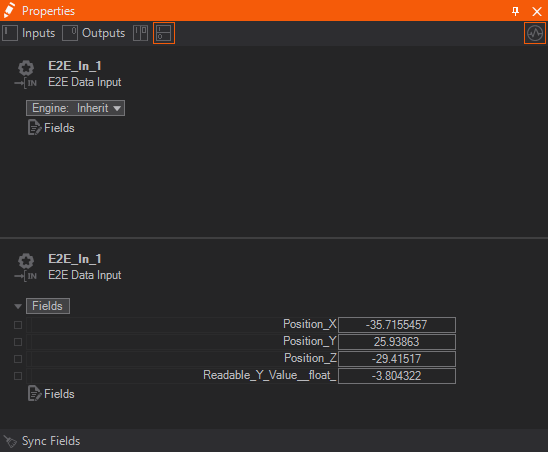
Whenever you finished with the exposings and compile the Notch Block for a Media Server you can access the exposings now from within Ventuz. Please refer to the How To Integrate Notch to learn more about the E2E Data Node usage with Notch.